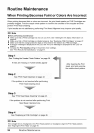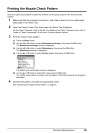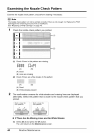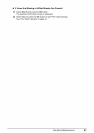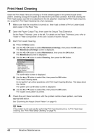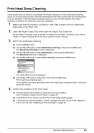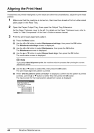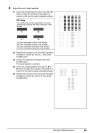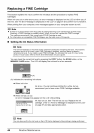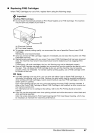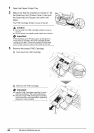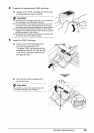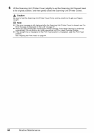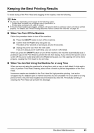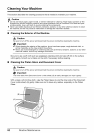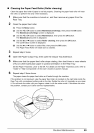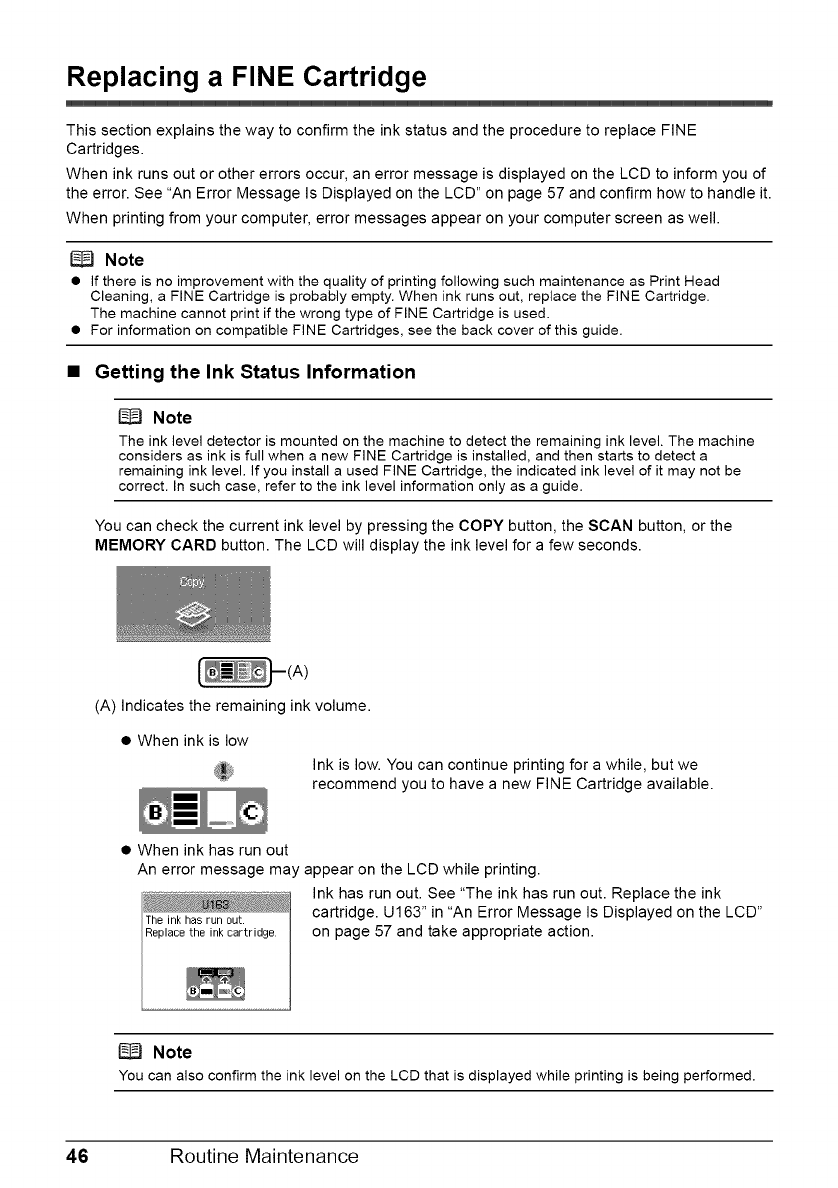
Replacing a FINE Cartridge
This section explains the way to confirm the ink status and the procedure to replace FINE
Cartridges.
When ink runs out or other errors occur, an error message is displayed on the LCD to inform you of
the error. See "An Error Message Is Displayed on the LCD" on page 57 and confirm how to handle it.
When printing from your computer, error messages appear on your computer screen as well.
Note
• If there is no improvementwith the quality of printing following such maintenance as Print Head
Cleaning, a FINE Cartridge is probably empty. When ink runs out, replace the FINE Cartridge.
The machine cannot print if the wrong type of FINE Cartridge is used.
• For information on compatible FINE Cartridges, see the back cover of this guide.
• Getting the Ink Status Information
Note
The ink level detector is mounted on the machine to detect the remaining ink level. The machine
considers as ink is full when a new FINE Cartridge is installed, and then starts to detect a
remaining ink level. If you install a used FINE Cartridge, the indicated ink level of it may not be
correct. In such case, refer to the ink level information only as a guide.
You can check the current ink level by pressing the COPY button, the SCAN button, or the
MEMORY CARD button. The LCD will display the ink level for a few seconds.
(A) Indicates the remaining ink volume.
• When ink is low
Ink is low. You can continue printing for a while, but we
recommend you to have a new FINE Cartridge available.
• When ink has run out
An error message may appear on the LCD while printing.
............_y.........._--=............ Ink has run out. See "The ink has run out. Replace the ink
cartridge. U163" in "An Error Message Is Displayed on the LCD"
The ink has run out.
Replace the ink cartridge, on page 57 and take appropriate action.
Note
You can also confirm the ink level on the LCD that isdisplayed while printing is being performed.
46 Routine Maintenance