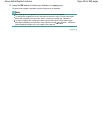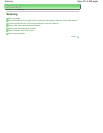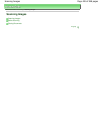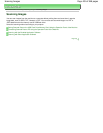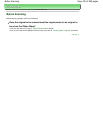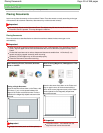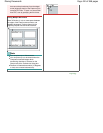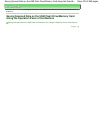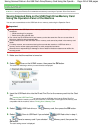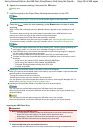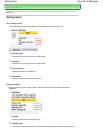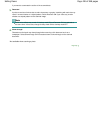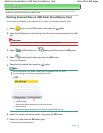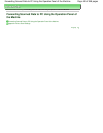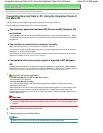Advanced Guide
>
Scanning
> Saving Scanned Data on the USB Flash Drive/Memory Card Using the Operation Panel of
the Machine > Saving Scanned Data on the USB Flash Drive/Memory Card Using the Operation Panel of the Machine
Saving Scanned Data on the USB Flash Drive/Memory Card
Using the Operation Panel of the Machine
You can save scanned data on the USB flash drive or memory card using the Operation Panel.
Important
Do not remove the USB flash drive or memory card from the machine under the following
conditions:
While scanning is in progress
Before saving the scanned data
You cannot use the USB flash drive and memory card at the same time. Be sure to use either of
them as a media for saving scanned data.
Scanned data saved on the USB flash drive or memory card cannot be printed in the memory card
mode.
For safety reasons, we recommend storing the scanned data saved on a USB flash drive or
memory card to another media periodically to avoid unexpected accidents.
We assume no responsibility for damage or loss of data for whatever reasons even within the
warranty period.
1.
Make sure that the machine is turned on.
2.
Select
Scan on the HOME screen, then press the
OK
button.
The screen for selecting to which you save the data is displayed.
3.
Insert the USB flash drive into the Direct Print Port or the memory card into the Card
Slot.
See
Inserting the USB Flash Drive
for how to insert the USB flash drive into the Direct Print Port.
For how to insert the memory card into the Card Slot or information on the types of the memory card
compatible with the machine, refer to Printing from a Memory Card
.
4.
Select
USB flash drive or
Memory card, then press the
OK
button.
5.
Select
Save to USB flash if you selected USB flash drive in step 4,
or Save to memory card if you selected Memory card, then press the
OK
button.
The scan setting screen is displayed.
Page 434 of 988 pagesSaving Scanned Data on the USB Flash Drive/Memory Card Using the Operati...