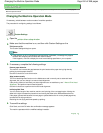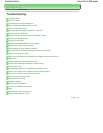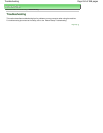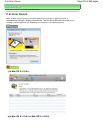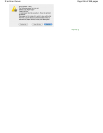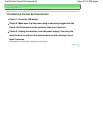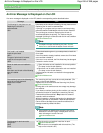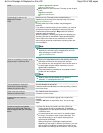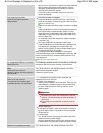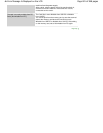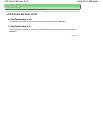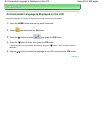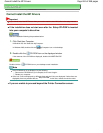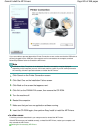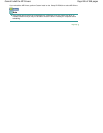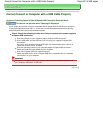have to turn on your device or select Play mode manually
after connecting the device to the machine. Perform
necessary operations before connecting your device
referring to its instruction manual.
If the error is still not resolved, check if you can print
another photograph.
Auto head align has failed.
Press OK and repeat operation.
<See manual>
Print Head nozzles are clogged.
Press the
OK
button to dismiss the error, and print the
nozzle check pattern to check the status of the Print Head.
Routine Maintenance
Paper of size other than A4 or Letter is loaded in the Rear
Tray.
Press the
OK
button on the machine to dismiss the error,
then load a sheet of supplied paper (Paper For Print
Head Alignment) or A4/Letter-sized Canon Matte Photo
Paper MP-101 with the printing side (whiter side) facing
UP in the Rear Tray.
For Automatic Print Head Alignment, always load paper
in the Rear Tray.
The Paper Output Slot is exposed to strong light.
Press the
OK
button to dismiss the error message, and
then adjust your operating environment and/or the
position of the machine so that the Paper Output Slot is
not exposed directly to strong light.
After carrying out the above measures, if the problem
continues after aligning the Print Head again, press the
OK
button to dismiss the error, and then perform Manual Print
Head Alignment.
Manual Print Head Alignment
An unsupported USB hub is connected.
Remove the hub.
If a PictBridge compliant device is connected via a USB hub,
remove the hub and connect it directly to the machine.
B200
Printer error has occurred.
Unplug the power cord and contact the
service center.
Turn off the machine, and unplug the power cord of the
machine from the power supply.
Contact the service center.
****
Printer error has occurred.
Turn off power then back on again.
If problem persists, see the manual.
"****" is displayed in the alphanumeric character and
depends on the error occurred.
5100/5110 is displayed:
Cancel printing, and turn off the machine. Then clear the
jammed paper or protective material that is preventing
the Print Head Holder from moving, and turn on the
machine again.
Important
Be careful not to touch the components inside the
machine. The machine may not print out properly if
you touch it.
If the problem is not resolved, contact the service
center.
6000 is displayed:
If any object is placed in front of the machine, remove it.
Open the Paper Output Tray gently, then turn the power
off and back on.
In other cases:
Turn off the machine, and unplug the power cord of the
machine from the power supply.
Plug the machine back in and turn the machine back on.
If the problem is not resolved, contact the service center.
Scanner is not operating correctly. Turn off the machine, and unplug the power cord of the
Page 820 of 988 pagesAn Error Message Is Displayed on the LCD