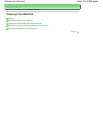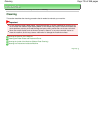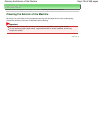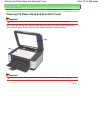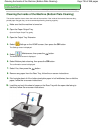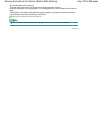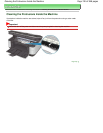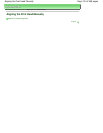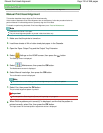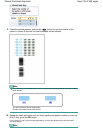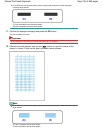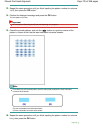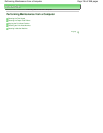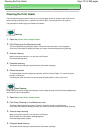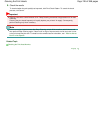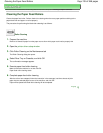Advanced Guide
> Maintenance >
Aligning the Print Head Manually > Manual Print Head Alignment
Manual Print Head Alignment
This section describes how to align the Print Head manually.
If the results of Automatic Print Head Alignment are not satisfactory, follow the procedure below to
perform Manual Print Head Alignment to precisely align the Print Head.
For details on performing Automatic Print Head Alignment, see Routine Maintenance
.
Note
Close the Inner Cover if it is open.
The print head alignment pattern is printed in black and blue only.
1.
Make sure that the printer is turned on.
2.
Load three sheets of A4 or Letter-sized plain paper in the Cassette.
3.
Open the Paper Output Tray and the Output Tray Extension.
4.
Select
Settings on the HOME screen, then press the
OK
button.
The Settings screen is displayed.
5.
Select
Maintenance, then press the
OK
button.
The Maintenance screen is displayed.
6.
Select Manual head align, then press the
OK
button.
The confirmation screen is displayed.
Note
To confirm the current setting, select Head alignment print and print the pattern.
7.
Select Yes, then press the
OK
button.
The print head alignment pattern is printed.
Important
Do not open the Scanning Unit (Cover) while printing is in progress.
8.
When Did the patterns print correctly? is displayed, confirm that the pattern is
printed correctly, select Yes, then press the
OK
button.
The input screen for the head position adjustment values is displayed.
Page 742 of 988 pagesManual Print Head Alignment