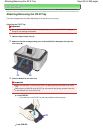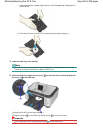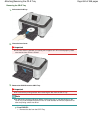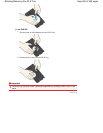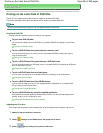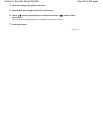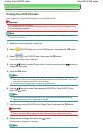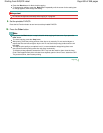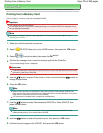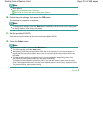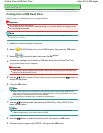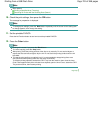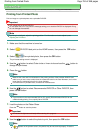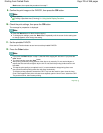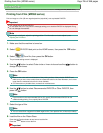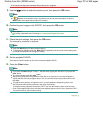Advanced Guide
>
Printing on DVD/CDs
>
Printing on the Label Side of DVD/CDs
> Printing from a Memory Card
Printing from a Memory Card
Print an image on a memory card onto a printable DVD/CD.
Important
You cannot print on 8 cm DVD/CDs.
Do not attach the CD-R Tray until the message asking you to load the DVD/CD is displayed. Doing
so can damage the machine.
Note
If printing is misaligned, adjust the printing position. For information on how to adjust it, see
Adjusting the Print Area
.
1.
Make sure that the machine is turned on.
2.
Select
DVD/CD label print on the HOME screen, then press the
OK
button.
3.
Select
From photo data, then press the
OK
button.
4.
Confirm the message, then insert the memory card into the Card Slot.
The print area setting screen is displayed.
Important
If the USB flash drive is inserted in the Direct Print Port, remove the USB flash drive, then insert
the memory card into the Card Slot.
5.
Use the
button to select Outer circle or Inner circle and use the
button to
change the print area.
6.
Press the
OK
button.
Note
Measure the outer and inner diameters of the printing surface of the printable DVD/CD and
make sure you set a value smaller than the measured value for the outer diameter, and a value
larger than the measured value for the inner diameter.
For information on printable discs, contact their manufacturers.
7.
Use the
button to select Recommended DVD/CD or Other DVD/CD, then
press the
OK
button.
Note
If your medium is the recommended DVD or CD, specify Recommended DVD/CD for the
suitable density printing. If not, specify Other DVD/CD.
8.
Use the button to select the photo to print, then press the
OK
button.
9.
Confirm the print image on the DVD/CD, then press the
OK
button.
Page 700 of 988 pagesPrinting from a Memory Card