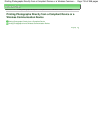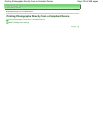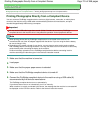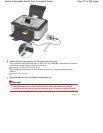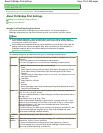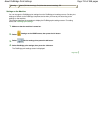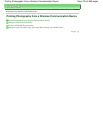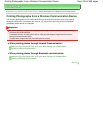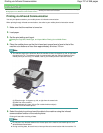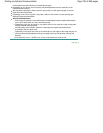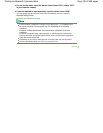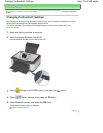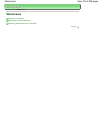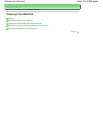Advanced Guide
> Printing Photographs Directly from a Compliant Device or a Wireless Communication Device >
Printing
Photographs from a Wireless Communication Device
> Printing via Infrared Communication
Printing via Infrared Communication
You can print photos saved on your mobile phone via infrared communication.
When printing through infrared communication, also refer to your mobile phone's instruction manual.
1.
Make sure that the machine is turned on.
2.
Load paper.
3.
Set the print setting and layout.
Setting the Page Size, Media Type, and Layout When Printing from a Mobile Phone
4.
Place the mobile phone so that its infrared port comes face to face to that of the
machine at a distance of less than approximately 8 inches / 20 cm.
Note
The effective angle of the IrDA Port (B) of the machine is about 10 degrees up, left, or right from
the central axis (A). The effective range of communication with the machine depends on the
mobile phone you are using. For details, refer to your mobile phone's instruction manual.
(A) Effective angle: 10 degrees up, left, or right from the central axis
(B) IrDA Port of the machine
(C) Approximately 8 inches / 20 cm (Do not block with an object.)
(D) IrDA Port of the mobile phone
5.
Select the photo to print and send the data to the machine using the infrared
communication function of the mobile phone.
Printing will start after receiving all data.
Note
Do not place any obstacle between the infrared ports of the machine and mobile phone, as it
will block data transmission.
During receiving data, be careful not to interrupt infrared communication with the machine. If it
Page 727 of 988 pagesPrinting via Infrared Communication