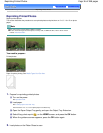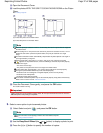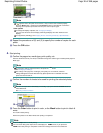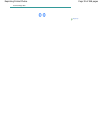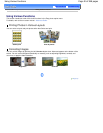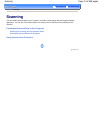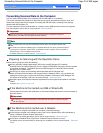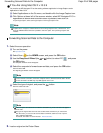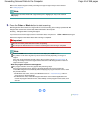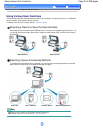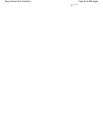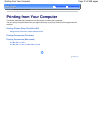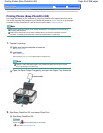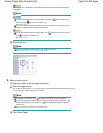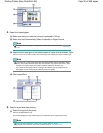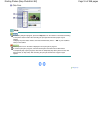Make sure to load the original correctly according to the type of original that you have selected.
See Loading Originals.
Note
Characters and lines written with a light colored pen or highlight pen may not be scanned
properly.
3.
Press the
Color
or
Black
button to start scanning.
MP Navigator EX will be started, the original will be scanned according to the settings specified with MP
Navigator EX, and then the scanned data will be forwarded to the computer.
Scanning... will appear while scanning the original.
If you want to scan another original, load it on the Platen Glass, and press the
Color
or
Black
button again.
Remove the original on the Platen Glass after scanning is completed.
Important
Do not turn off the power while the machine is operating.
Do not open the Document Cover or move the loaded original until scanning is completed.
Note
Press the
HOME
button to exit the Scan menu and display the
HOME
screen.
The position or size of the original may not be scanned correctly depending on the type of
original.
If the scan is not performed correctly, refer to the on-screen manual:
Advanced Guide
to
change the settings in Document Type and Document Size of MP Navigator EX to match the
original and scan it again.
When the program selection screen appears:
The program selection screen may appear after performing step 3.
If the program selection screen appears, select MP Navigator EX Ver3.0 and click OK.
To start MP Navigator EX automatically without displaying the program selection screen, follow
the procedure below.
- For Windows Vista users, refer to "For Windows Users" in "
Troubleshooting
" of the on-
screen manual:
Advanced Guide
.
- For Windows XP users, select MP Navigator EX Ver3.0 as the software application to be
used in the program selection screen, select Always use this program for this action, then
click OK.
Page top
Page 44 of 988 pagesForwarding Scanned Data to the Computer