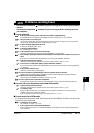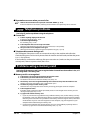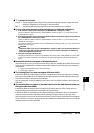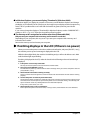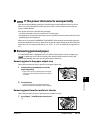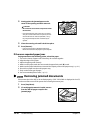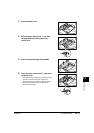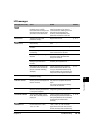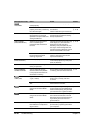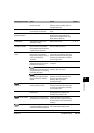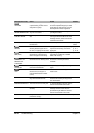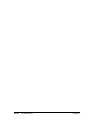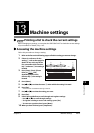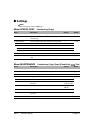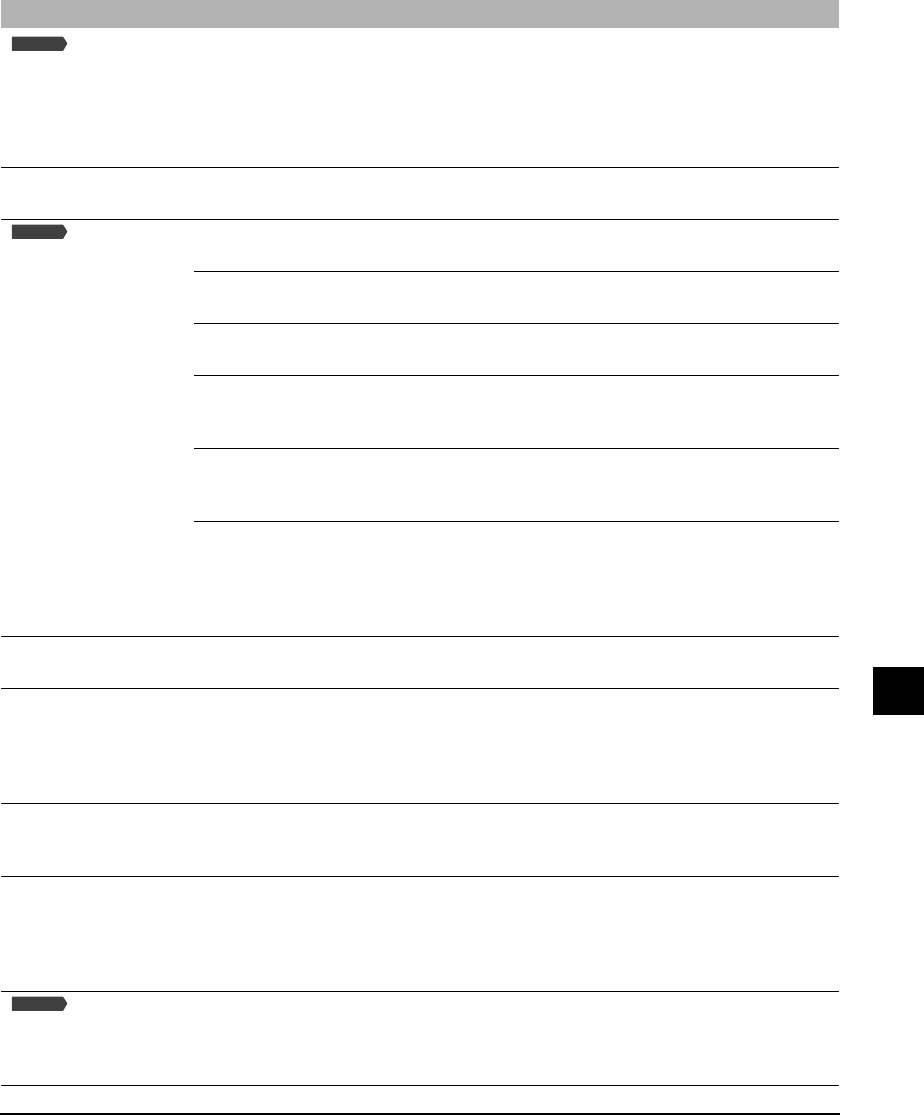
Chapter 12 Troubleshooting 12-19
12
Troubleshooting
LCD messages
Message (Error code) Cause Action Details
AUTO REDIAL The machine is waiting to redial
the other party’s number
because the line was busy or the
recipient did not answer when
you tried to send a document.
Wait for the machine to automatically
redial the number. If you want to
cancel automatic redialing, wait until
the machine starts dialing the
number, press [Stop/Reset], then
follow the instructions in the LCD.
p. 8-5
Bk INK EMPTY The black ink tank in the
printhead is empty.
Replace the ink tank. p. 11-2
BUSY/NO
SIGNAL (#018)
The telephone number you
dialed is busy.
Try sending the document at a later
time.
The fax number dialed was
incorrect.
Check the fax number and dial again.
The other party’s fax machine is
not working.
Contact the other party and have
them check their fax machine.
The other party is not using a G3
machine.
Contact the other party and ask them
to send or receive the document
using a G3 machine.
The touch tone/rotary pulse
setting on your machine is
incorrect.
Set your machine to the setting that
matches your telephone line.
p. 6-4
The receiving fax machine did
not answer within 55 seconds
(after all automatic redialing
attempts).
Contact the other party and have
them check their fax machine. You
can try to send the document using
manual sending. For an overseas call,
add pauses to the registered number.
p. 8-2
C INK EMPTY The cyan ink tank in the
printhead is empty.
Replace the ink tank. p. 11-2
CANNOT USE THIS CARD
TURN OFF AND ON
You have inserted a Microdrive
memory card or a damaged card
into the card slot.
Remove the memory card from the
slot, then turn the power off and on
again.
You cannot use Microdrive memory
cards with this machine.
p. 4-1
CARD READER BUSY You tried to start photo printing
when the memory card slot was
in use by the computer.
Wait until the memory card slot is no
longer being used by the computer.
CARTRIDGE JAMMED The printhead holder cannot
move. This is normally due to a
paper jam.
Clear the paper jam or whatever is
obstructing the printhead holder and
then press [Resume]. Do not attempt
to move the printhead holder
manually.
p. 12-15
CHANGE
PAPERSIZE:FAX
The print media size setting is set
to a size other than <LTR>,
<LGL>, or <A4>.
Set the print media size setting to
<LTR>, <LGL>, or <A4> and load
paper of the same size. The received
fax will then be printed automatically.
p. 3-6
Fax Model
Fax Model
Fax Model