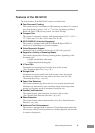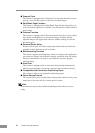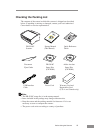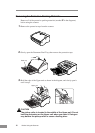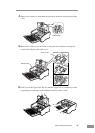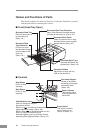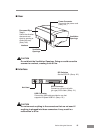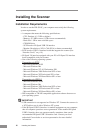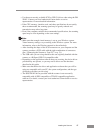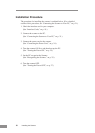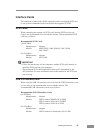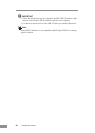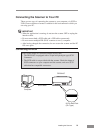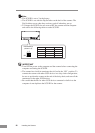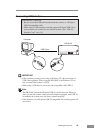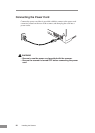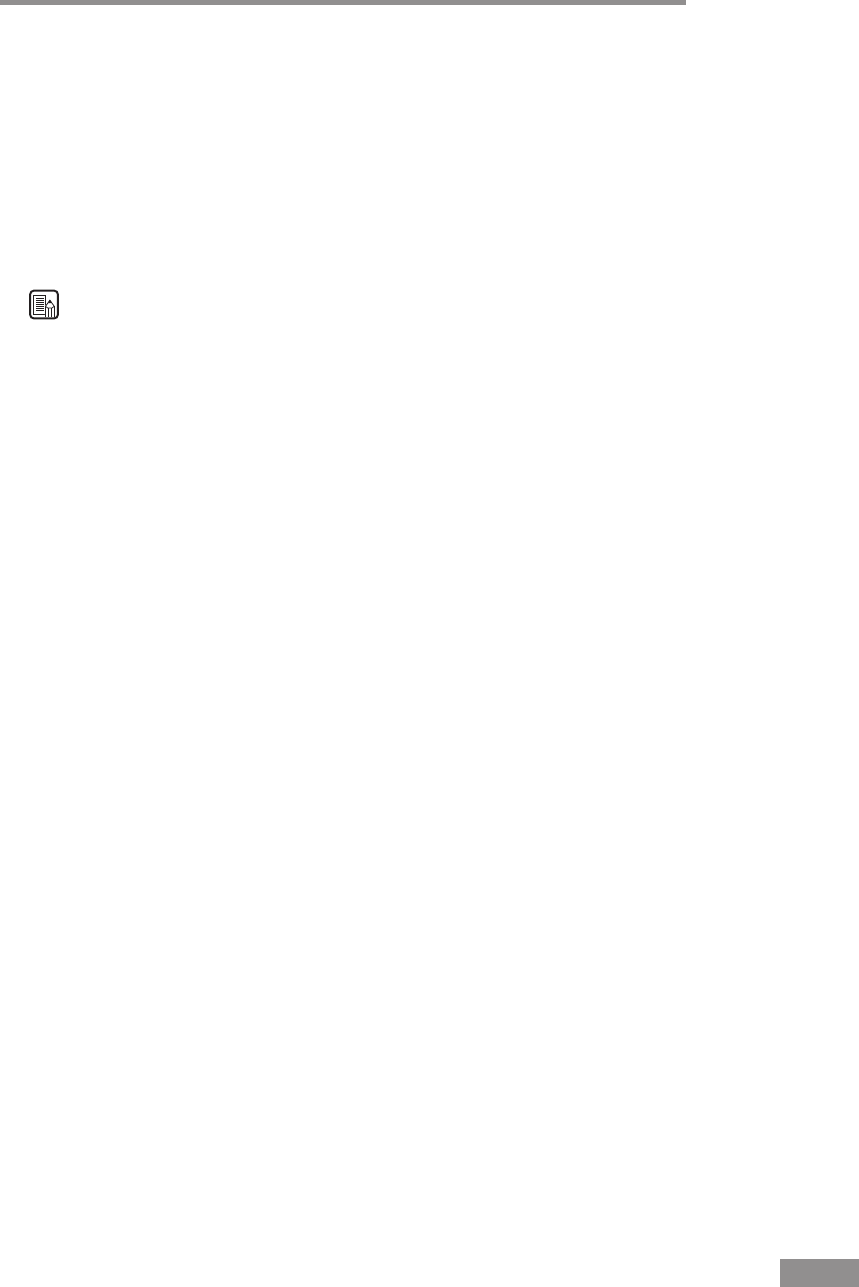
Installing the Scanner 17
• Use the most recently available SCSI or USB 2.0 driver when using the DR-
5010C. Contact your local authorized Canon dealer or service
representative. for more detailed information.
• If the CPU, memory, interface card, and other specifications do not satisfy
those recommended, the scanning speed may be greatly reduced and
transmission may take a long time.
• Even if the computer satisfies the recommended specifications, the scanning
speed may be slow depending on the scan settings.
Note
• Make sure that enough virtual memory is set on your Windows system.
Virtual memory settings vary according to the Windows system. For more
information, refer to the Windows manual or the online help.
• After checking the shape of the SCSI connectors on your computer and the
scanner, purchase a SCSI cable with the right combination of connectors.
(See “Connecting the Scanner to Your PC,” on p. 21.)
• The USB cable you are using should be the one originally bundled with the
scanner or a Hi-Speed USB 2.0 compatible cable.
• Depending on the application software that you are using, the device driver
provided may not operate, or you may not be able to use the functions
described in this guide.
• Make sure that the device driver and application software that you will be
using are compatible with your PC, the system configuration, and the type
of interface card that you are using.
• The ISIS/TWAIN driver provided with the scanner is not necessarily
compatible with all ISIS compatible or TWAIN compatible application
software. For details, contact your local authorized Canon dealer or service
representative.