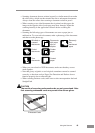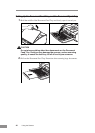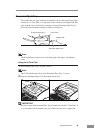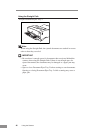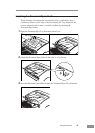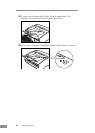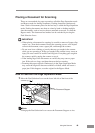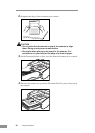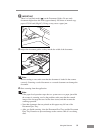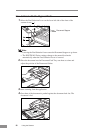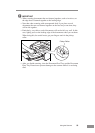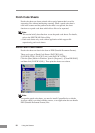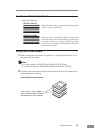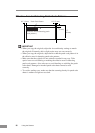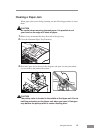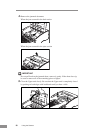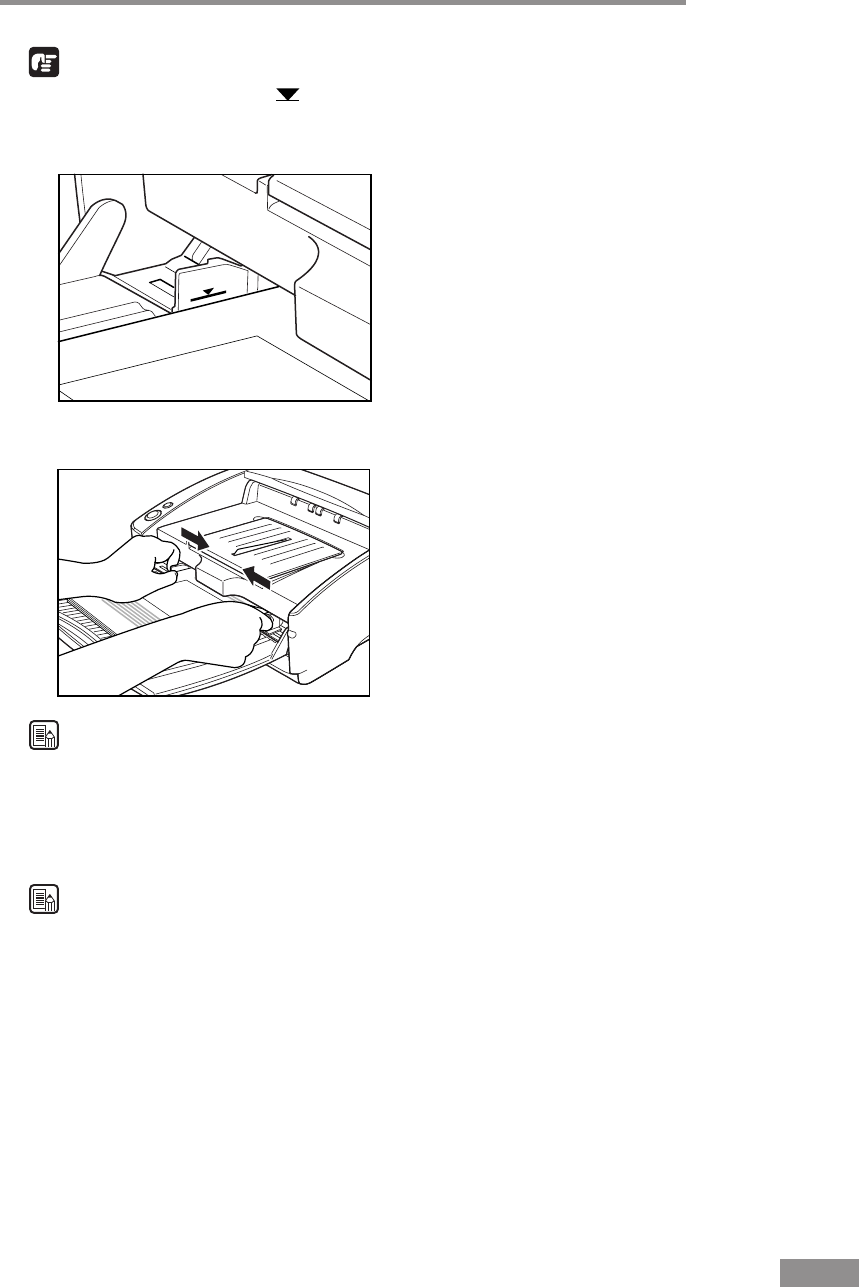
Using the Scanner 51
IMPORTANT
There is a load limit mark ( ) on the Document Guides. Do not stack
documents higher than this mark (approximately 100 sheets of normal copy
paper of 20 lb bond (80g/m
2
)). Doing so may cause a paper jam.
5.
Adjust the document guides so they matche the width of the document.
Note
Before starting a scan, make sure that the document is loaded in the scanner
correctly. Scanning a curled document or a creased document can damage the
document.
6.
Start scanning from the application.
Note
• If the paper feed operation stops due to a system error or a paper jam while
the scanner is scanning, resolve the problem, make sure that the scanned
image of the last page that was fed has been stored, and then resume the
scanning operation.
• Note that documents that are printed on thin paper may fall out of the
Document Eject Tray.
• After you finish scanning, close the Document Feed Tray and the Document
Eject Tray Extention to prevent damage to the scanner while it is not being
used.