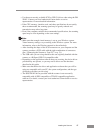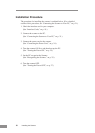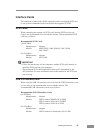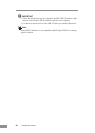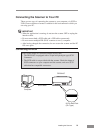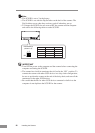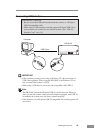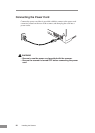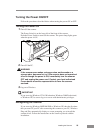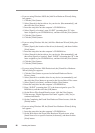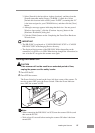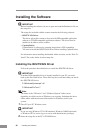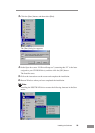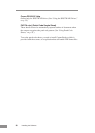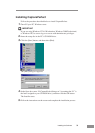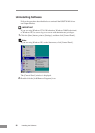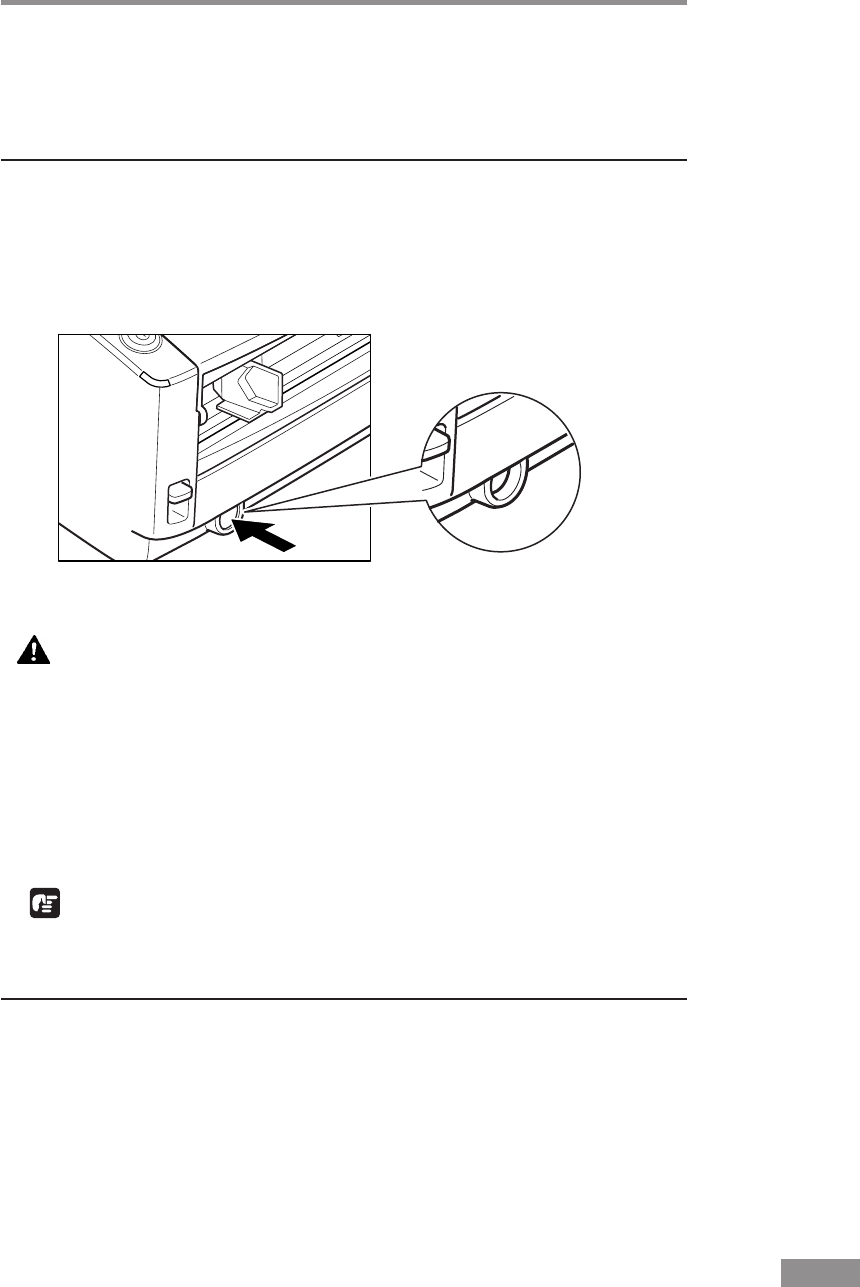
Installing the Scanner 25
Turning the Power ON/OFF
Follow the procedures described below when turning the power ON or OFF.
Turning the Power ON
1.
Turn ON the scanner.
The Power Switch is on the lower left of the front of the scanner.
Push the Power Switch to turn ON the scanner. The power lamp lights green
when the power is ON.
ON
2.
Turn ON the PC.
WARNING
If the scanner ever makes a strange noise, emits smoke or a
strange odor, becomes hot, or if the scanner does not operate at
all even though the power is ON, immediately turn the scanner
OFF and unplug the power cord. Contact your local authorized
Canon dealer or service representative to have the scanner
serviced.
3.
Log on to Windows.
IMPORTANT
If you are using Windows NT 4.0 Workstation, Windows 2000 Professional,
or Windows XP, be sure to log on as a user with administrator privileges.
Recognizing the Scanner
If you are using Windows 98SE/Me/2000 or Windows XP, then the first time
that you turn ON your PC after connecting this scanner to your PC, Windows
Plug and Play automatically displays a screen prompting you to install the
scanner driver. Follow the instructions on the screen to proceed with the
installation.