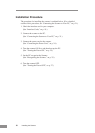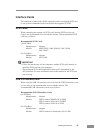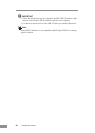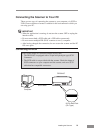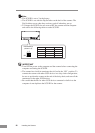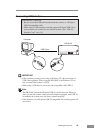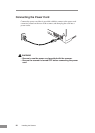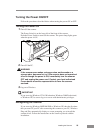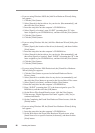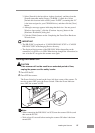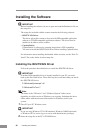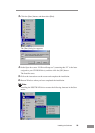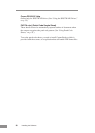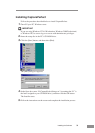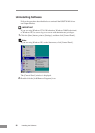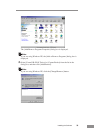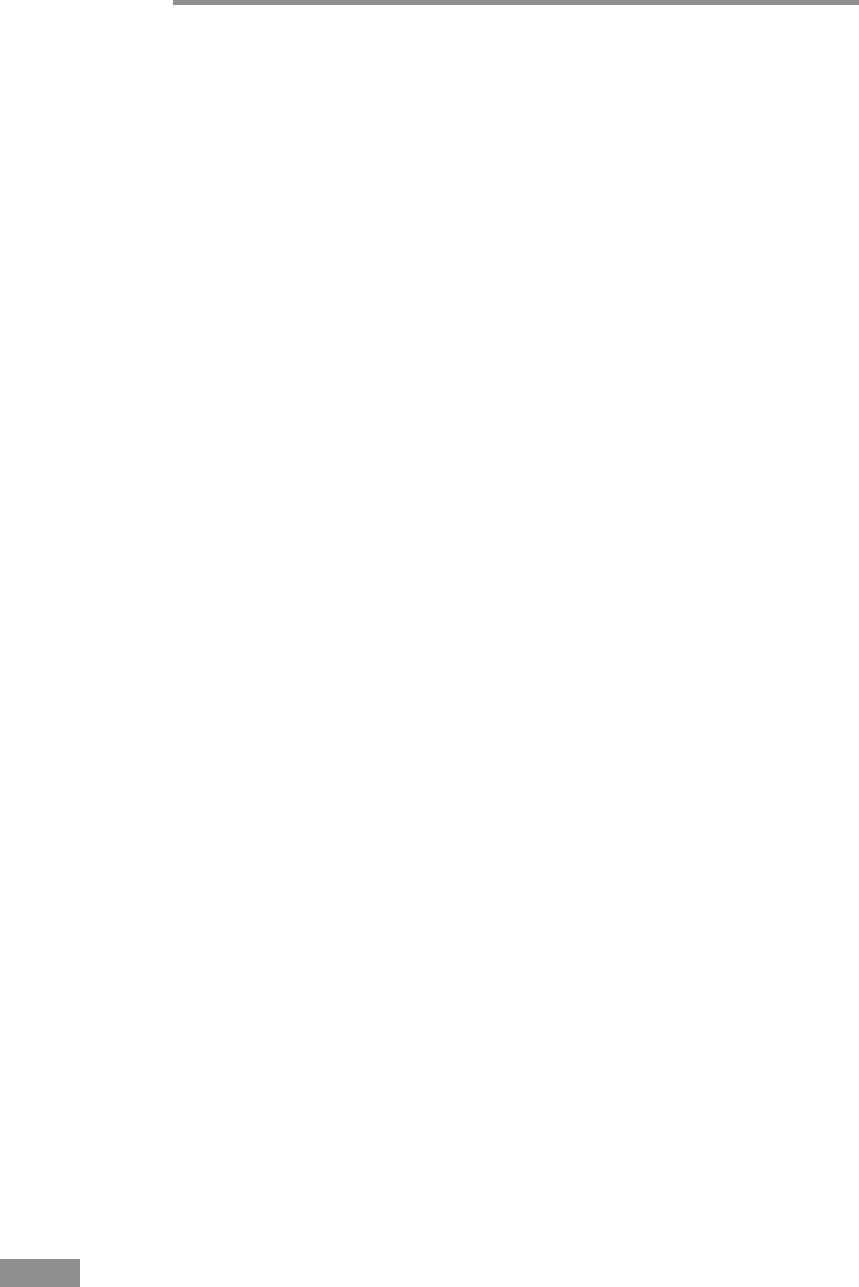
26 Installing the Scanner
• If you are using Windows 98SE, the [Add New Hardware Wizard] dialog
box appears.
1. Click the [Next] button.
2. Select [Search for the best driver for your device. (Recommended)], and
then click the [Next] button.
3. Insert the setup disc into the computer’s CD-ROM drive.
4. Select [Specify a location], enter “D:\INF” (assuming that “D” is the
letter assigned to your CD-ROM drive), and then click the [Next] button.
5. Click the [Next] button.
6. Click the [Finish] button.
• If you are using Windows Me, the [Add New Hardware Wizard] dialog box
appears.
1. Select [Specify the location of the driver (Advanced)], and then click the
[Next] button.
2. Insert the setup disc into the computer’s CD-ROM drive.
3. Select [Search for the best driver for your device. (Recommended)], and
then select [Specify a location]. Enter “D:\INF” (assuming that “D” is the
letter assigned to your CD-ROM drive), and then click the [Next] button.
4. Click the [Next] button.
5. Click the [Finish] button.
• If you are using Windows 2000 Professional, the [Found New Hardware
Wizard] dialog box appears.
1. Click the [Next] button to proceed to the Install Hardware Device
Drivers screen.
2. Select [Search for a suitable driver for my device (recommended)], and
then click the [Next] button to proceed to the Locate Driver Files screen.
3. Select [Specify a location], and then click the [Next] button.
4. Insert the setup disc into the computer’s CD-ROM drive.
5. Enter “D:\INF” (assuming that “D” is the letter assigned to your CD-
ROM drive), and then click the [OK] button.
6. On the Driver Files Search Results screen, click the [Next] button.
7. If the message “Digital Signature Not Found” appears, click [Yes] to
continue installation.
8. On the Completing the Found New Hardware Wizard screen, click the
[Finish] button.
• If you are using Windows XP, the [Found New Hardware Wizard] dialog
box appears.
1. Insert the setup disc into the computer’s CD-ROM drive.
2. On the Welcome to the Found New Hardware Wizard screen, select
[Install from a list or specific location (Advanced)], and then click the
[Next] button.