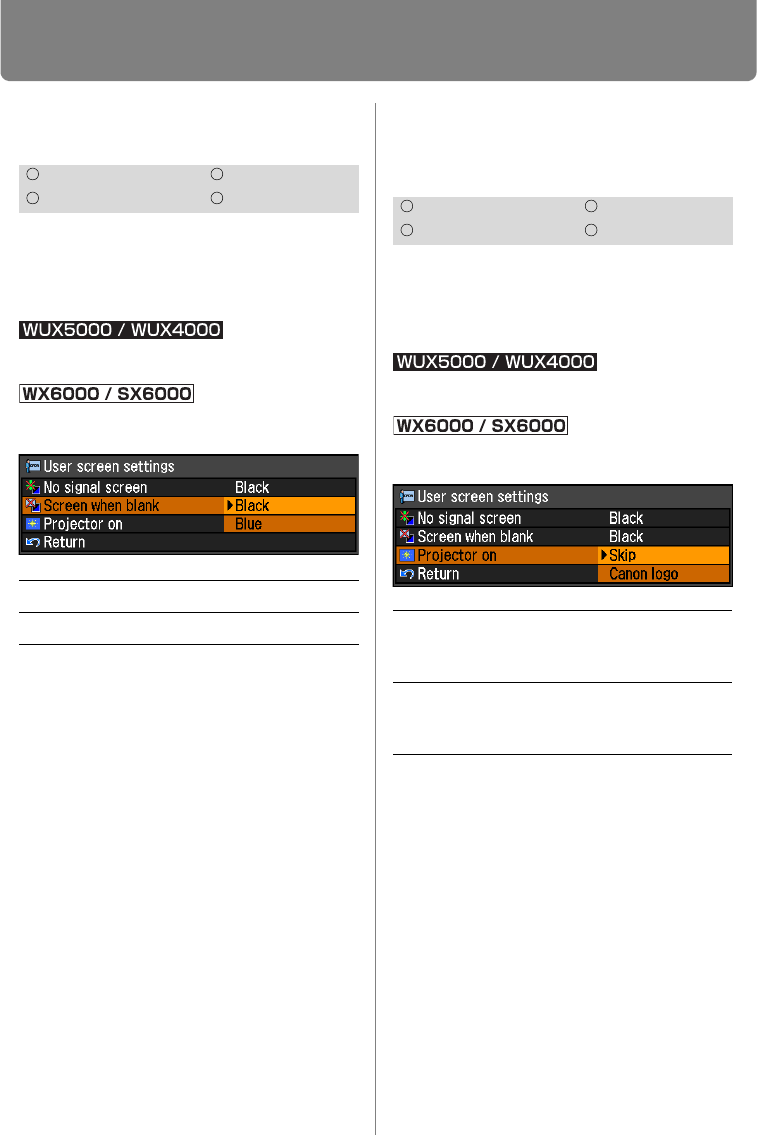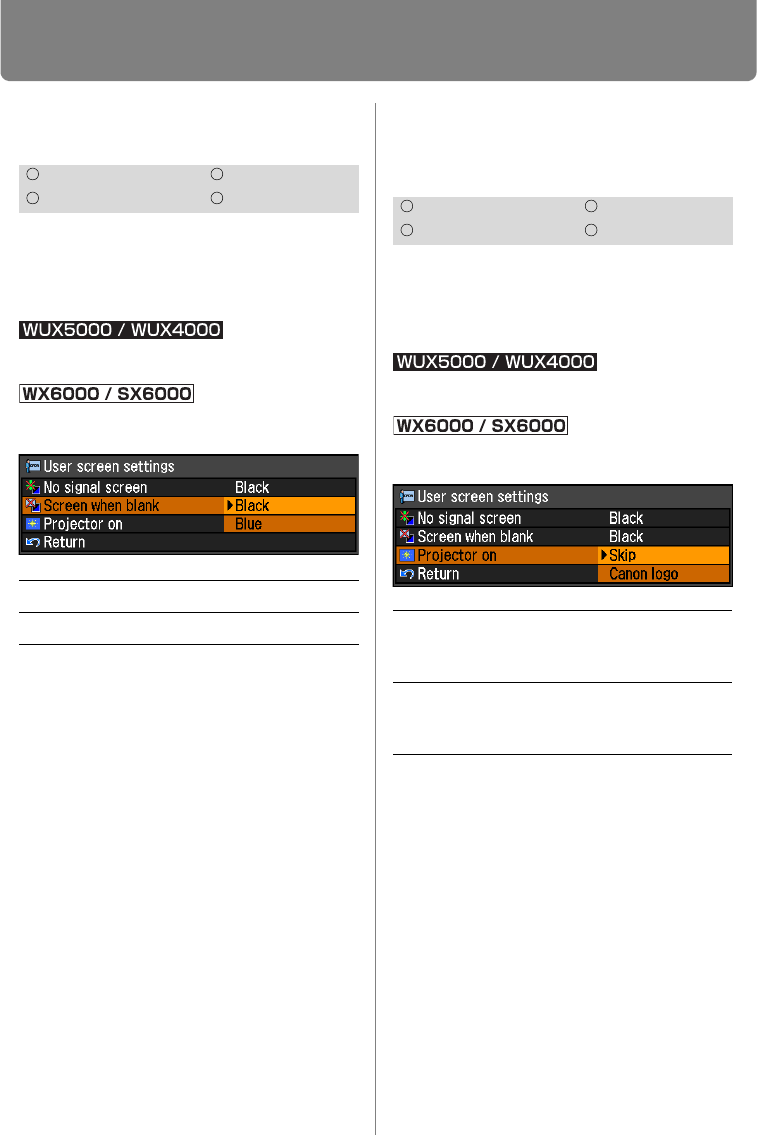
Setting Display Status
106
Screen When Blank
[Screen when blank]
You can display a black or blue screen and
temporarily blank out the projected image
by pressing the BLANK button on the
remote control.
MENU > [Display settings] > [User screen set-
tings] > [Screen when blank]
MENU > [System settings] > [User screen set-
tings] > [Screen when blank]
Press the OK button to accept your setting
and then press the MENU button or EXIT
button (WX6000 / SX6000).
• [Black] is the factory default.
Selecting a Logo at Star-
tup
[Projector on]
You can display a specified logo on the
screen from the moment the projector is
turned on to the moment it is ready for pro-
jection.
MENU > [Display settings] > [User screen set-
tings] > [Projector on]
MENU > [System settings] > [User screen set-
tings] > [Projector on]
Press the OK button to accept your setting
and then press the MENU button or EXIT
button (WX6000 / SX6000).
• [Canon logo] is the factory default.
HDMI Component
Digital PC Analog PC
Black The screen is all black.
Blue The screen is all blue.
HDMI Component
Digital PC Analog PC
Skip Projects an input signal
immediately after turning on
the projector.
Canon logo
Displays the Canon logo that
was registered in advance at
the factory.