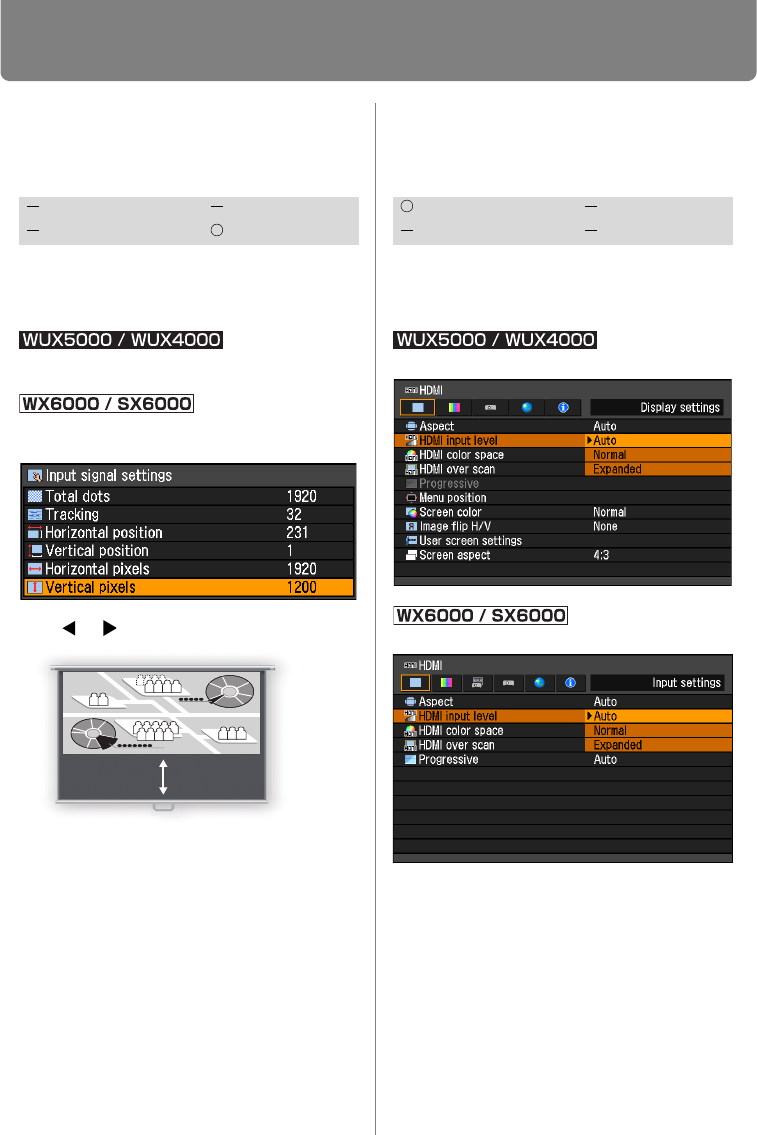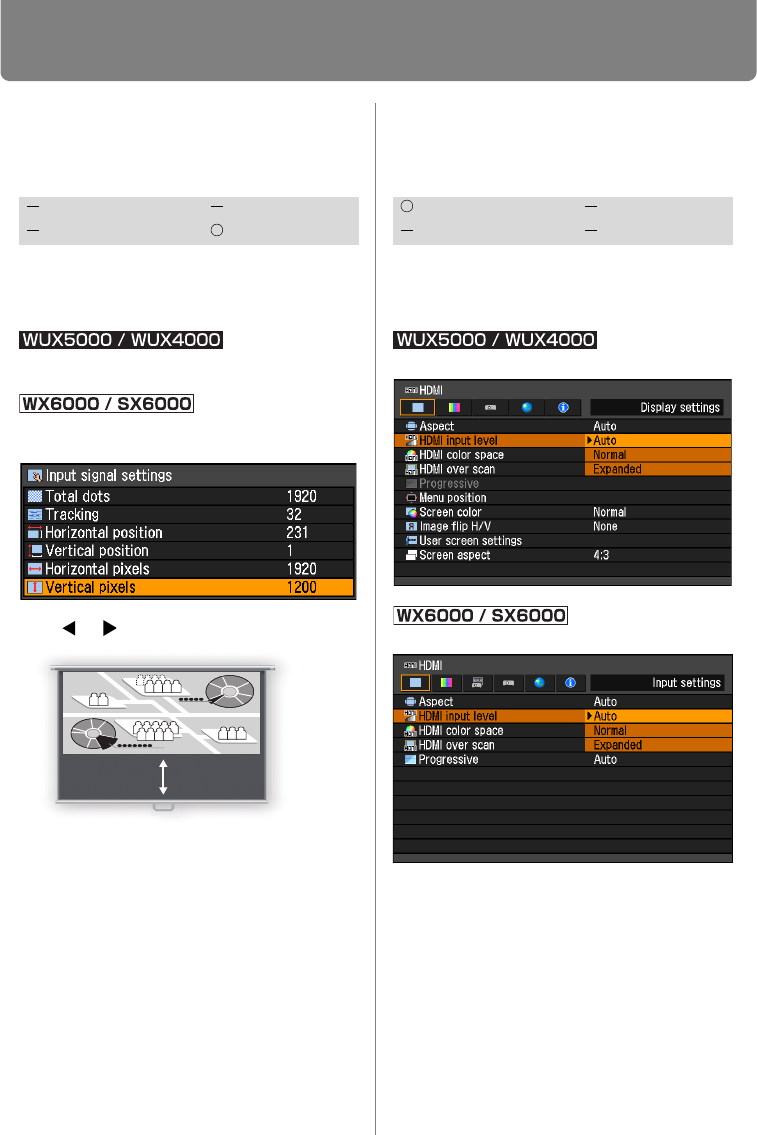
Setting Display Status
98
Adjust Input Signal Type
(Analog PC) Vertical Pixels
[Vertical pixels]
You can adjust the number of the pixels in
the vertical direction if the screen is too
long or too short in the vertical direction.
MENU > [Display settings] > [Input signal set-
tings] > [Vertical pixels]
MENU > [Input settings] > [Input signal
settings] > [Vertical pixels]
Use [ ] / [ ] to select a value.
When you have completed the adjust-
ment, press the OK button to accept your
setting and then press the MENU button
or EXIT button (WX6000 / SX6000).
• Perform this adjustment if the [AUTO PC]
function (P62) cannot adjust the projected
image correctly.
Selecting HDMI Input
Level
[HDMI input level]
You can select this as required when you
project visual software with an HDMI sig-
nal.
MENU > [Display settings] > [HDMI input level]
MENU > [Input settings] > [HDMI input level]
Press the OK button to accept your setting
and then press the MENU button or EXIT
button (WX6000 / SX6000).
• [Auto] is the factory default.
• You can select this only when the type of sig-
nal sent from AV equipment is RGB.
• The signal level is selected automatically in
[Auto] mode. (Some AV equipment may not
support this.)
• If the HDMI output of your AV equipment
allows switching between [Normal] and
HDMI Component
Digital PC Analog PC
HDMI Component
Digital PC Analog PC