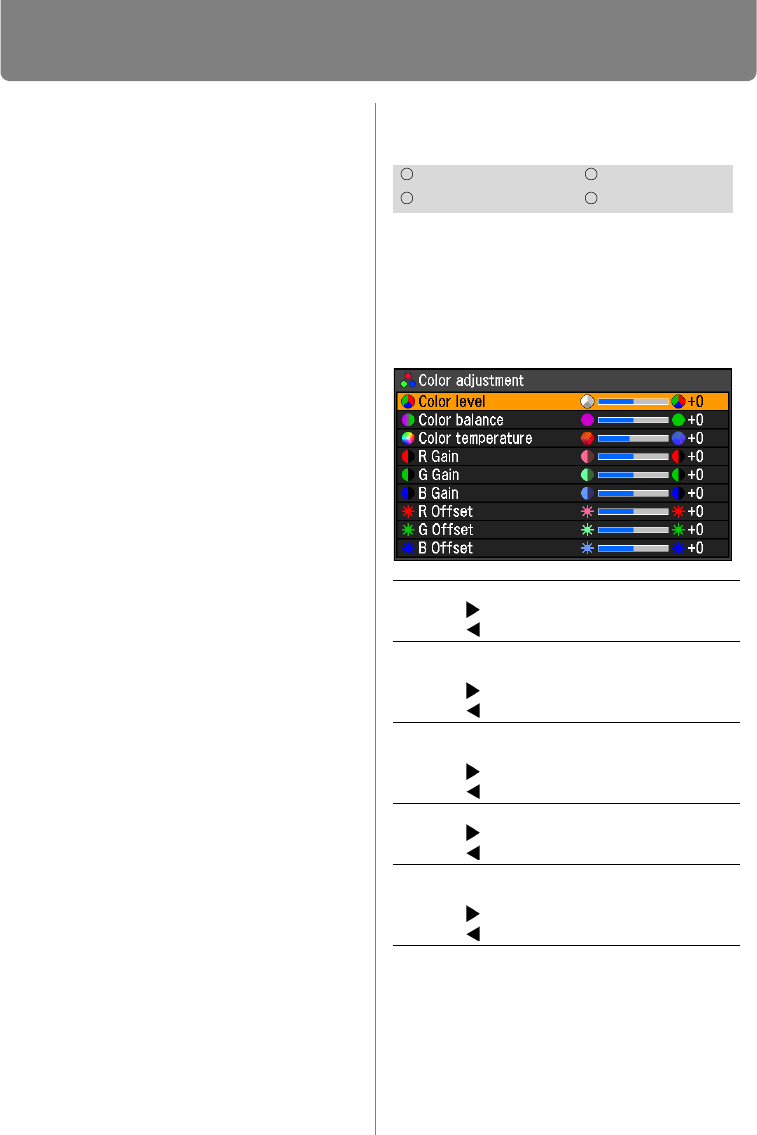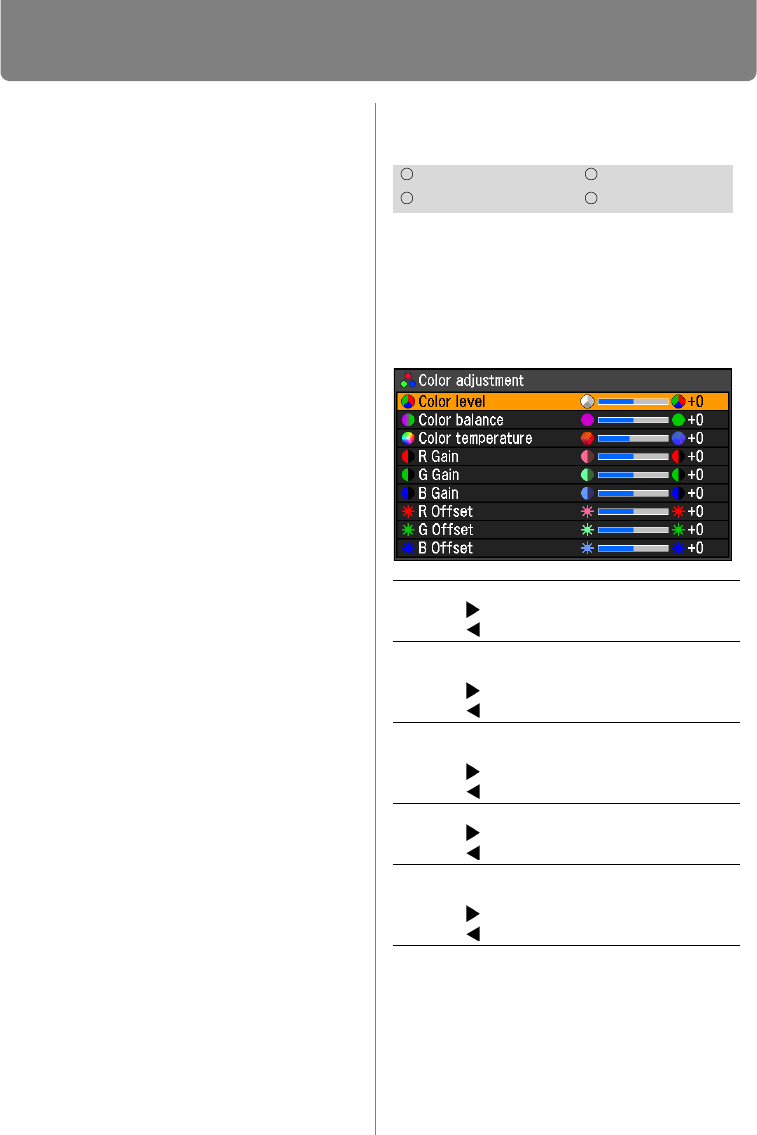
Selecting an Image Quality
114
setting and then press the MENU button
or EXIT button (WX6000 / SX6000).
• The adjustment you have made is stored
as adjusted values for the input signals
and image mode of the current projection.
• More detailed adjustment is possible by
using the detailed gamma correction
(P118).
Adjusting Color
[Color adjustment]
You can adjust the color depth and hue of
images for each primary color, red, green
and blue. The color temperature can also
be adjusted.
MENU > [Image adjustment] > [Color adjust-
ment]
When you have completed the adjust-
ment, press the OK button to accept your
setting and then press the MENU button
or EXIT button (WX6000 / SX6000).
• The adjustments you have made are
stored as adjusted values for the input sig-
nals and image mode of the current pro-
jection.
HDMI Component
Digital PC Analog PC
Color
level
Adjusts the intensity of each color.
[ ] Increases the intensity of color.
[ ] Decreases the intensity of color.
Color
balance
Adjusts the color balance of a purplish
or greenish image.
[ ] Corrects a purplish image.
[ ] Corrects a greenish image.
Color
temper-
ature
Adjusts the color temperature of the
image.
[]
Changes to a bluish color (cold color).
[]
Changes to a reddish color (warm color).
R / G / B
Gain
Adjust the intensity of each color.
[ ] Increases the color intensity.
[ ] Decreases the color intensity.
R / G / B
Offset
Adjusts the color reproducibility of
dark portions of each color.
[ ] Increases the color reproducibility.
[]
Decreases the color reproducibility.