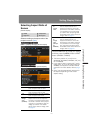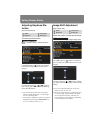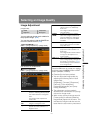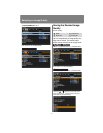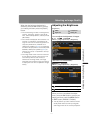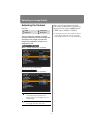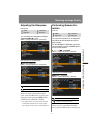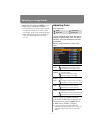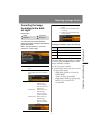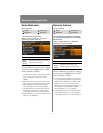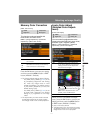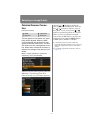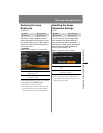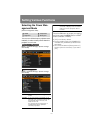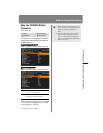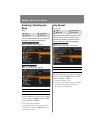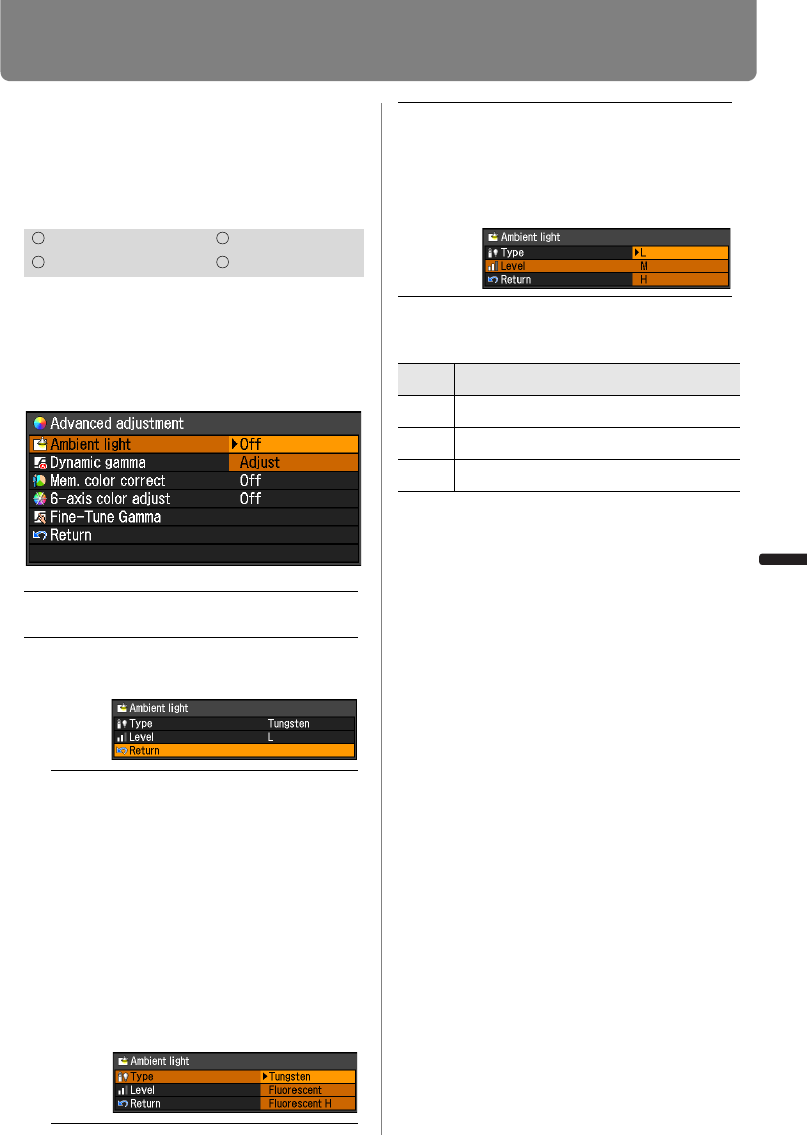
115
Selecting an Image Quality
User’s Manual Settin
g
Functions from Menus
Correcting the Image
According to the Ambi-
ent Light
[Ambient light]
You can correct and more effectively
project an image according to the ambient
light on the screen.
MENU > [Image adjustment] > [Advanced
adjustment] > [Ambient light]
Examples of Ambient Light Level Settings
Press the OK button to accept your setting
and then press the MENU button or EXIT
button (WX6000 / SX6000).
• [Off] is the factory default.
• [Ambient light] can be set only in the fol-
lowing image modes.
- HDMI (when [HDMI In] is [Auto]) or
COMPONENT:
Video, Cinema, Photo/sRGB
- HDMI (when [HDMI In] is [Computer]),
DIGITAL PC or ANALOG PC:
Photo/sRGB
HDMI Component
Digital PC Analog PC
Off Projects an image with no correc-
tion.
Adjust You can specify the type and
level (brightness) of the ambient
light.
Type Tungsten Select this if the
ambient light
source is a light
bulb or bulb color
fluorescent.
Fluorescent Select this if the
ambient light
source is a day
white fluorescent.
Fluorescent H Select this if the
ambient light
source is a day-
light color fluores-
cent.
Level L Select this if the ambient light
is low.
M Select this if the ambient light
is normal.
H Select this if the ambient light
is high (bright).
Level Example Location
L Projection room, sports bar, etc.
M Photo studio, gallery
H Conference room, lecture room