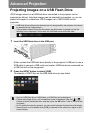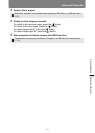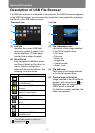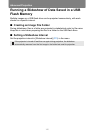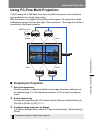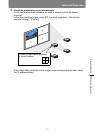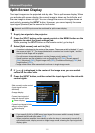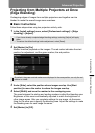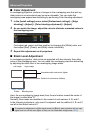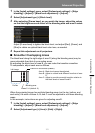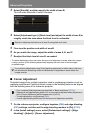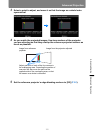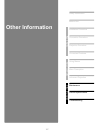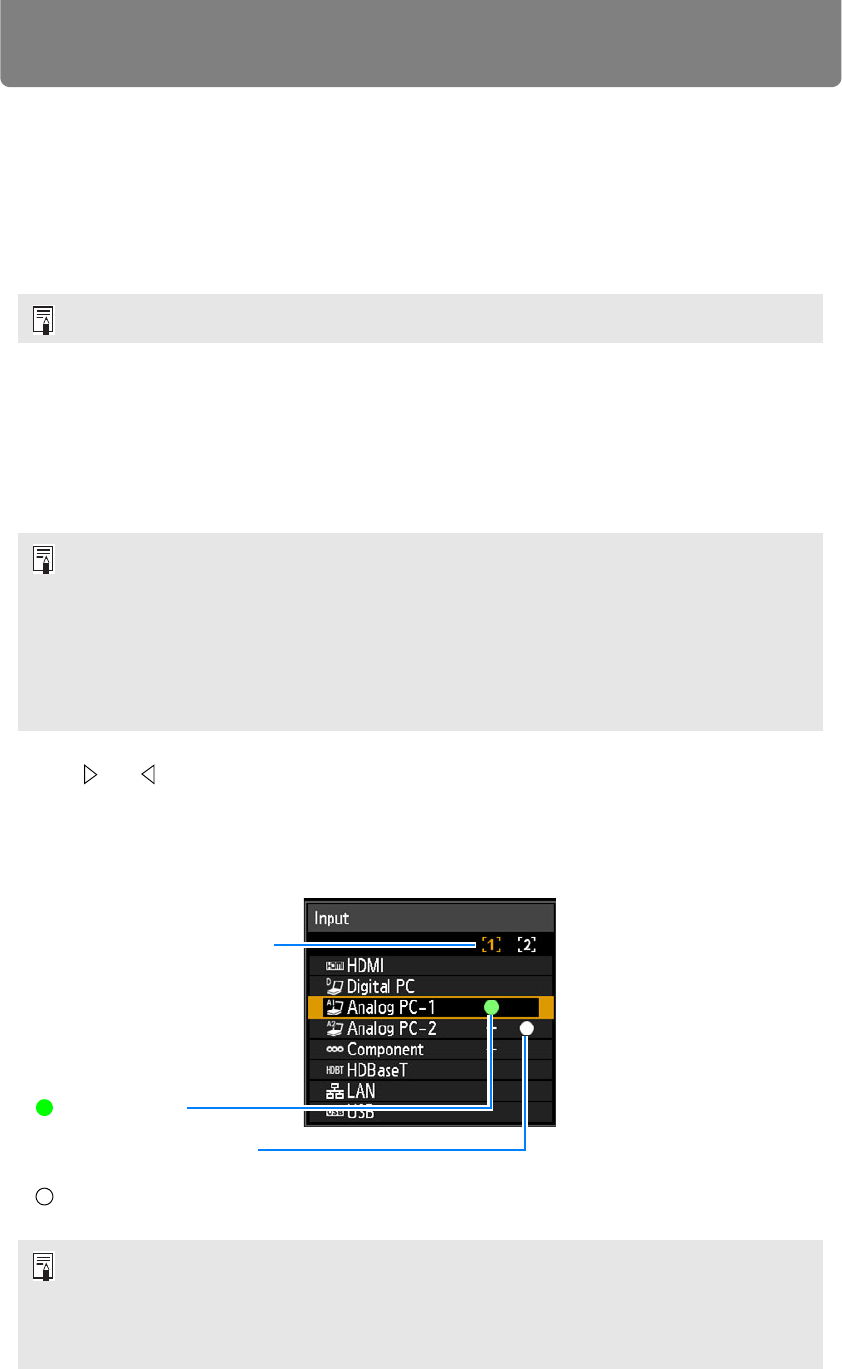
Advanced Projection
150
Split-Screen Display
Two input images can be projected side by side. This is split-screen display. When
you activate split-screen display, the current image is shown on the left side, and
the new image is shown at right. You can change the source of images shown on
each side by pressing the INPUT button. However, you cannot specify the same
input signal (terminal) as the source for both sides.
1 Supply two signals to the projector.
2 Press the SPLIT button on the remote control or the MENU button on the
projector to select the [Input settings] tab.
When pressing the SPLIT button on the remote control, go to step 4.
3 Select [Split screen] and set it to [On].
4 If or is displayed in the center of the image area, you can switch
control to the other side.
5 Press the INPUT button, and then select the input signal for the side with
control rights.
Network and USB input cannot be combined for split-screen display.
• A number is displayed in the center of the screen. The screen at left is labeled “1,” and
the screen at right, “2.” The image labeled with a number has “control rights,” and the
sound for that image will be played.
• For split-screen image adjustment, use the [Image priority] setting (P82).
• Some functions are not available, such as [Image flip H/V] (P84), [Screen aspect]
(P84), [Keystone] (P85), [Digital image shift] (P85), [Professional settings] (P85) and
[Logo capture] (P93).
• Image mode colors differ somewhat from those in single-image mode.
• If you specify [LAN] or [USB] as an input signal, the screen width is evenly divided
between the left and right areas. (P73)
• When projection resumes from standby or after the lamp is momentarily turned off in
split-screen mode, display reverts to single-image mode, showing the input signal with
display rights.
Side currently under control
(input signal can be
switched)
Orange display
Current input signal of side
without control rights
White display
Current input signal of
side with control rights
Green display