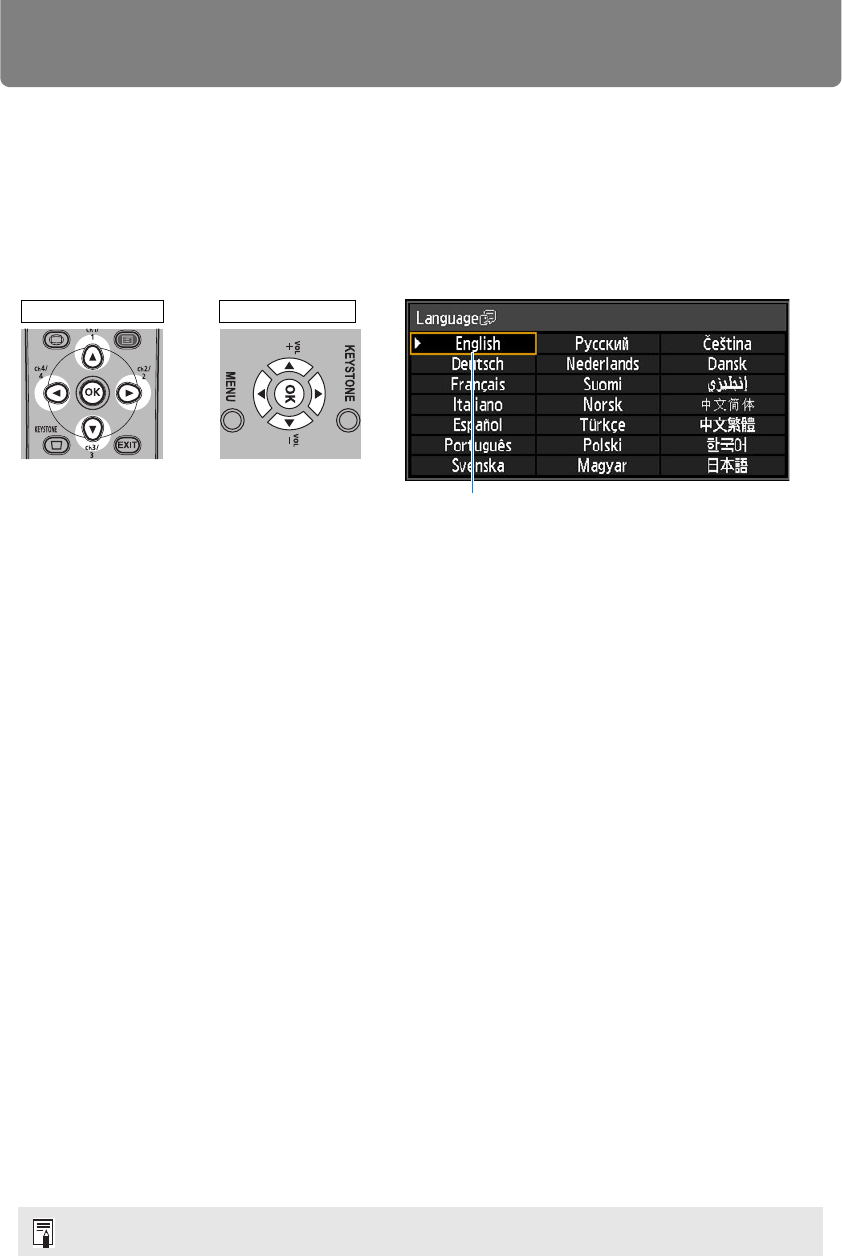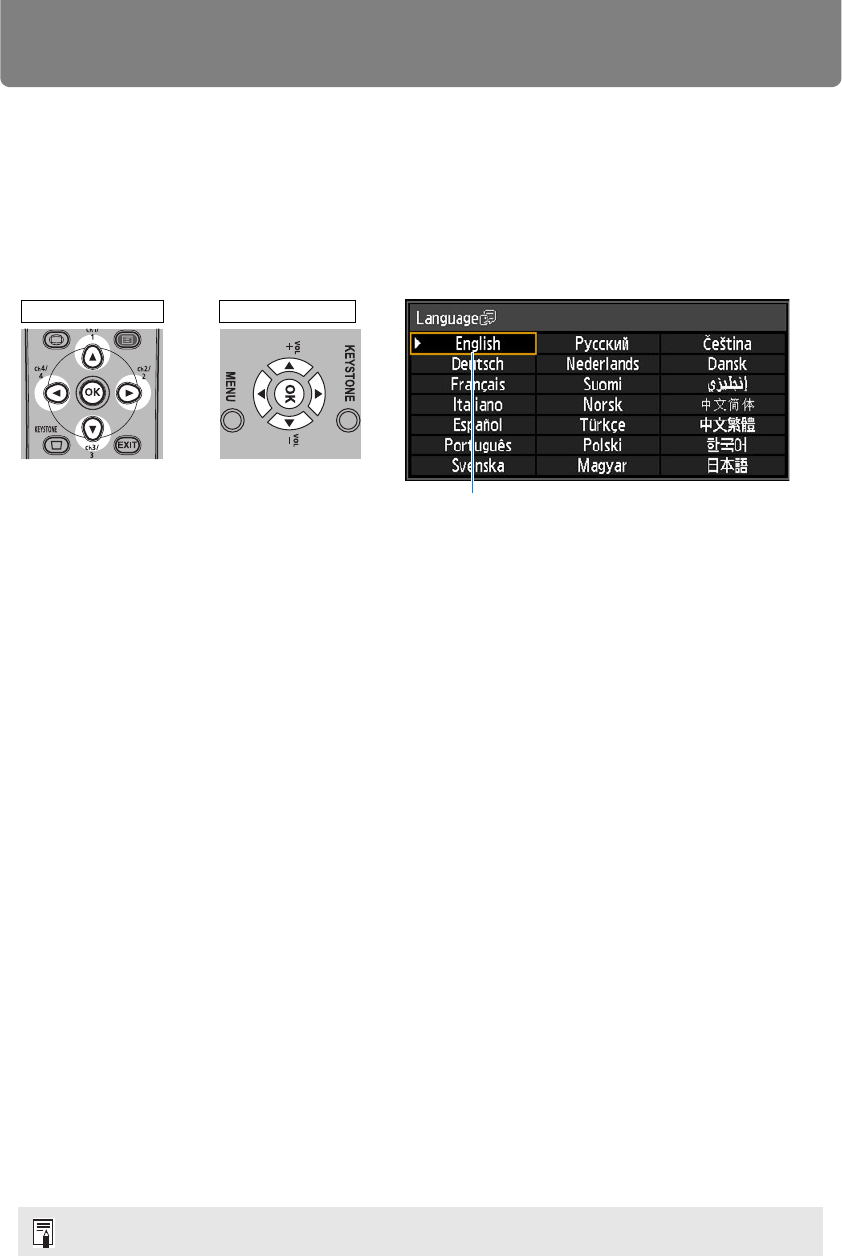
48
Projection Procedure
■ When the Language Selection Screen Appears
A screen appears when the projector is turned on for the first time. You can select a
language to be used by the projector for displaying menus and messages in the
window. Select the desired language with the pointer buttons and press the OK
button.
You can change the language from the menu at a later time. (P99)
If the language selection screen is out of focus, adjust the focus. (P53
)
■ When the Password Input Screen Appears
If you have set a password, the password input screen appears. Enter your
password. (P100)
■ When “No signal” Appears
With a notebook computer, the user must turn on the external monitor output. (P49)
Press the INPUT button to select the input signal. (P50)
■ When Notebook Computer Screen Does Not Appear
Set your notebook computer to output signals to an external monitor. For more
details, refer to “Changing Notebook Computer Screen Output” below.
■ Adjusting Image
• Set the display resolution of the computer to the highest resolution or the
resolution closest to that setting. (P51)
• Use the auto PC function to adjust shift in computer image or the flickering of the
screen. (P52)
• Use optical zoom (P28) to resize the projected image.
• If the image is blurry, use the focus ring to adjust focus. (P53)
• Correct any keystone distortion by pressing the KEYSTONE button. (P58)
• Select the aspect ratio of the projected image (screen aspect) or a screen mode
(aspect) according to the aspect ratio of the screen, type of input image signal
etc. (P54 – P57)
• Select an image mode depending on the projected image. (P61)
The image can also be adjusted by projecting a test pattern (P171).
Remote control Projector
An item highlighted in orange will be selected.