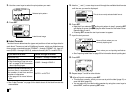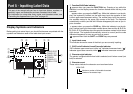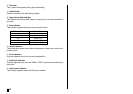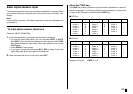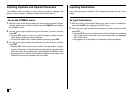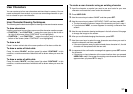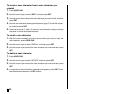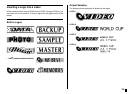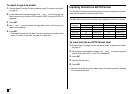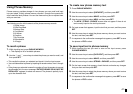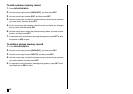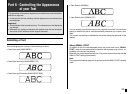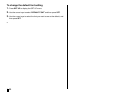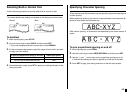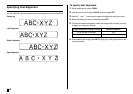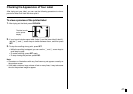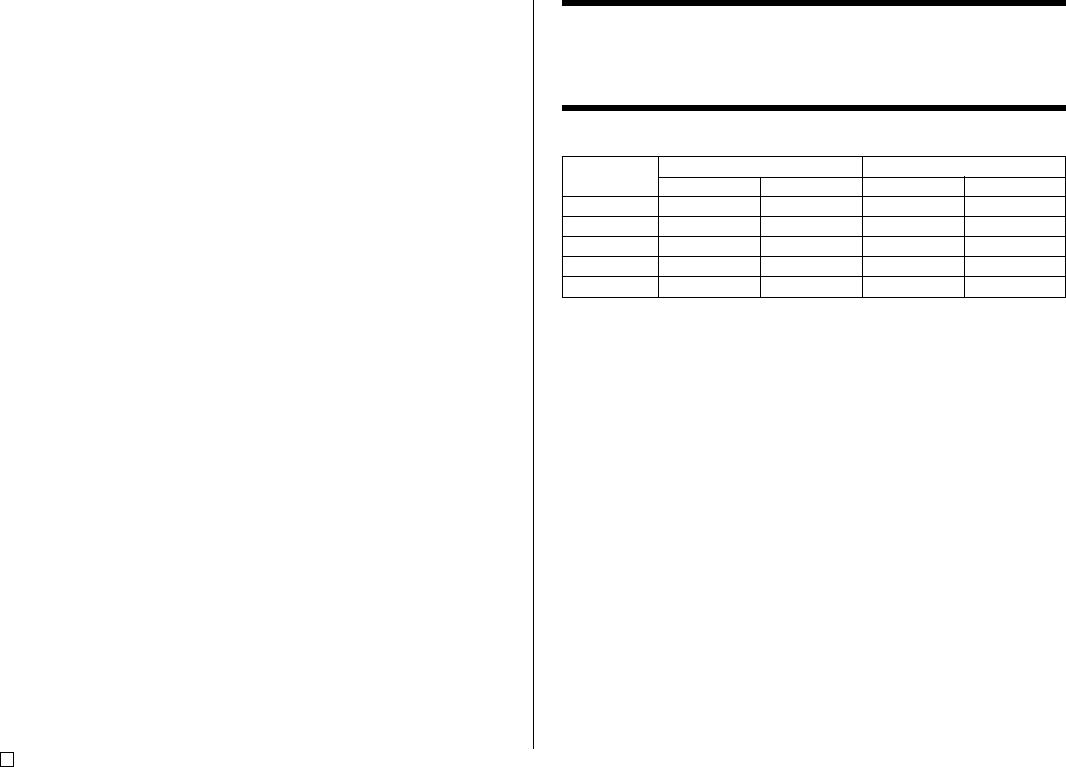
E
40
Inputting Text into an AUTO Format
The two AUTO formats automatically adjust the size of characters in accord-
ance with the number of characters you input.
The table below shows how character size is adjusted for each auto format.
To input text into an AUTO format label
1. Perform steps 1 through 4 of the procedure under “To create a new label”
on page 31.
2. On the label format selection screen, use c and v to scroll through the
label formats until AUTO 1 or AUTO 2 is displayed.
3. Press SET.
4. Input the text you want.
5. Press SET.
• Now you can perform the other steps under “To create a new label” on page
31 to complete the label.
AUTO 1 (1 line) AUTO 2 (2 lines)
Displayed Size Printed Size Displayed Size Printed Size
0 to 9 ×5 15mm (
5
⁄
8
") ×2 6mm (
1
⁄
4
")
10 to 12 ×4 12mm (
1
⁄
2
") ×2 6mm (
1
⁄
4
")
13 to 16 ×3 9mm (
3
⁄
8
") ×2 6mm (
1
⁄
4
")
17 to 24 ×2 6mm (
1
⁄
4
") ×2 6mm (
1
⁄
4
")
25 to 49 ×1 3mm (
1
⁄
8
") ×1 3mm (
1
⁄
8
")
Number of Input
Characters
To insert a logo into a label
1. Perform steps 1 through 4 of the procedure under “To create a new label”
on page 31.
2. On the label format selection screen, use c and v to scroll through the
label formats until one of the LOGO formats (LOGO 1 through LOGO 4) is
displayed.
3. Press SET.
4. Use c and v to scroll through the logo data names, until the one you
want is on the display.
5. Press SET.
• This inserts the logo into the label. Now you can perform the other steps
under “To create a new label” on page 31 to input text.