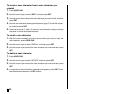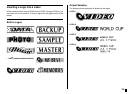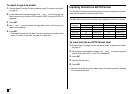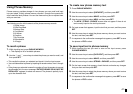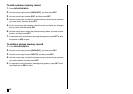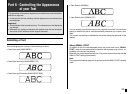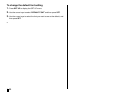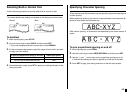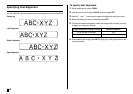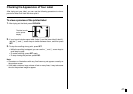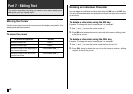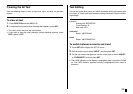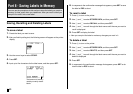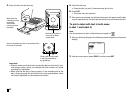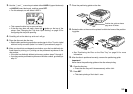E
46
Specifying Text Alignment
You can select any one of the following four text alignments for your label text.
Centering
Left Alignment
Right Alignment
Equal Spacing
To specify text alignment
1. While inputting text, press FORM.
2. Use the cursor keys to select ALIGN, and then press SET.
3. Use the c and v cursor keys to select the alignment setting you want.
4. When the setting you want is selected, press SET.
5. On the next screen that appears, select the range of text to which you want
to apply your alignment setting.
6. After selecting the range, press SET to apply your setting and return to the
text input screen.
To apply the alignment setting to this text:
All of the text in the label
All of the text in the current line only
Select this option:
ALL
LINE