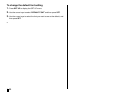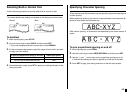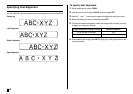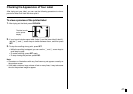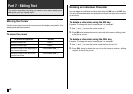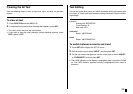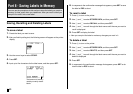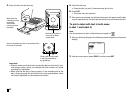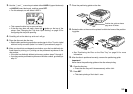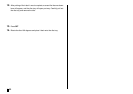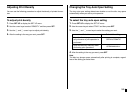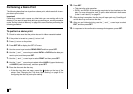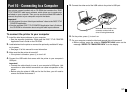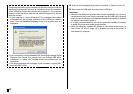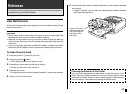E
52
4. Place the disc onto the disc tray.
Important!
• Check to make sure that the disc tray and the disc are free of dirt, dust,
and foreign matter, which can damage the disc surface and make
recording to it impossible.
• Make sure that the disc is facing properly. If the recording side of the
disc is facing upwards, the printer will print on the recording side, which
will make it impossible to record data onto the disc.
Make sure the
recording surface
is pointing
downwards
(printing surface
upwards).
Make sure the disc is
not on top of these
raised areas.
Be sure to position the disc in accordance with
the layout of the label.
Printing will be performed
in the area bounded by
the guidelines.
5. Close the disc tray.
• Press the disc tray until it closes securely with a click.
6. Press SET.
• This starts the print operation.
7. After printing is complete, the initial printer screen will appear and the disc
tray will open part way. Carefully pull out the disc tray and remove the disc.
To print a label with text in both areas
(Label 1 and Label 2)
Note
Use this procedure to print a label whose print pattern is .
1. After you finish inputting text, the following screen will appear on the printer
display.
2. Use the cursor keys to select PRINT, and then press SET.