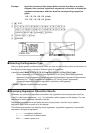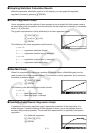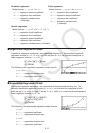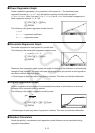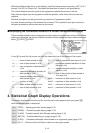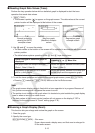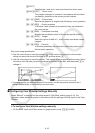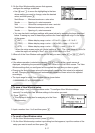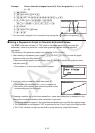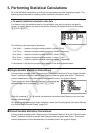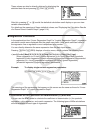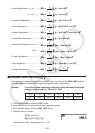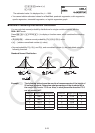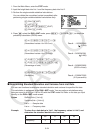5-18
k Sketching on a Graph (Sketch)
The sketch function lets you draw points and lines inside of graphs.
You can select one of four different line styles for drawing with the sketch function.
1. From the Main Menu, enter the GRAPH mode.
2. Make V-Window settings.
3. On the Setup screen, use the “Sketch Line” setting to specify the line style you want.
1(
) … Normal (initial default)
2(
) … Thick (twice the thickness of Normal)
3(
) … Broken (thick broken)
4(
) … Dot (dotted)
4. Input the function of the graph.
5. Draw the graph.
6. Select the sketch function you want to use.*
1
!4(SKTCH)1(Cls) ... Screen clear
2(Tang) ... Tangent line
3(Norm) ... Line normal to a curve
4(Inv) ... Inverse function*
2
6(g)1(PLOT)
{Plot}/{Pl • On}/{Pl • Off}/{Pl • Chg} ... Point {Plot}/{On}/{Off}/{Change}
6(g)2(LINE)
{Line}/{F • Line} ... {connects 2 points plotted by 6(g)1(PLOT) with
a line}/{for drawing a line between any 2 points}
6(g)3(Crcl) ... Circle
6(g)4(Vert) ... Vertical line
6(g)5(Hztl) ... Horizontal line
6(g)6(g)1(PEN) ... Freehand
6(g)6(g)2(Text) ... Text input
7. Use the cursor keys to move the pointer ( ) to the location where you want to draw, and
press w.*
3
*
1
The above shows the function menu that appears in the GRAPH mode. Menu items may
differ somewhat in other modes.
*
2
In the case of an inverse function graph, drawing starts immediately after you select this
option.
*
3
Some sketch functions require specification of two points. After you press w to specify the
first point, use the cursor keys to move the pointer to the location of the second point and
press w.
• You can specify line type for the following sketch functions: Tangent, Normal, Inverse, Line,
F
• Line, Circle, Vertical, Horizontal, Pen