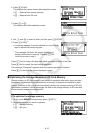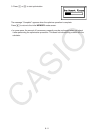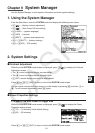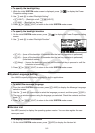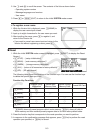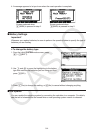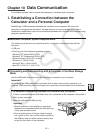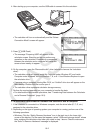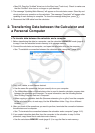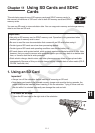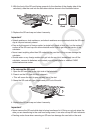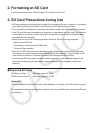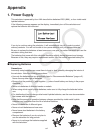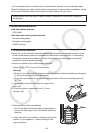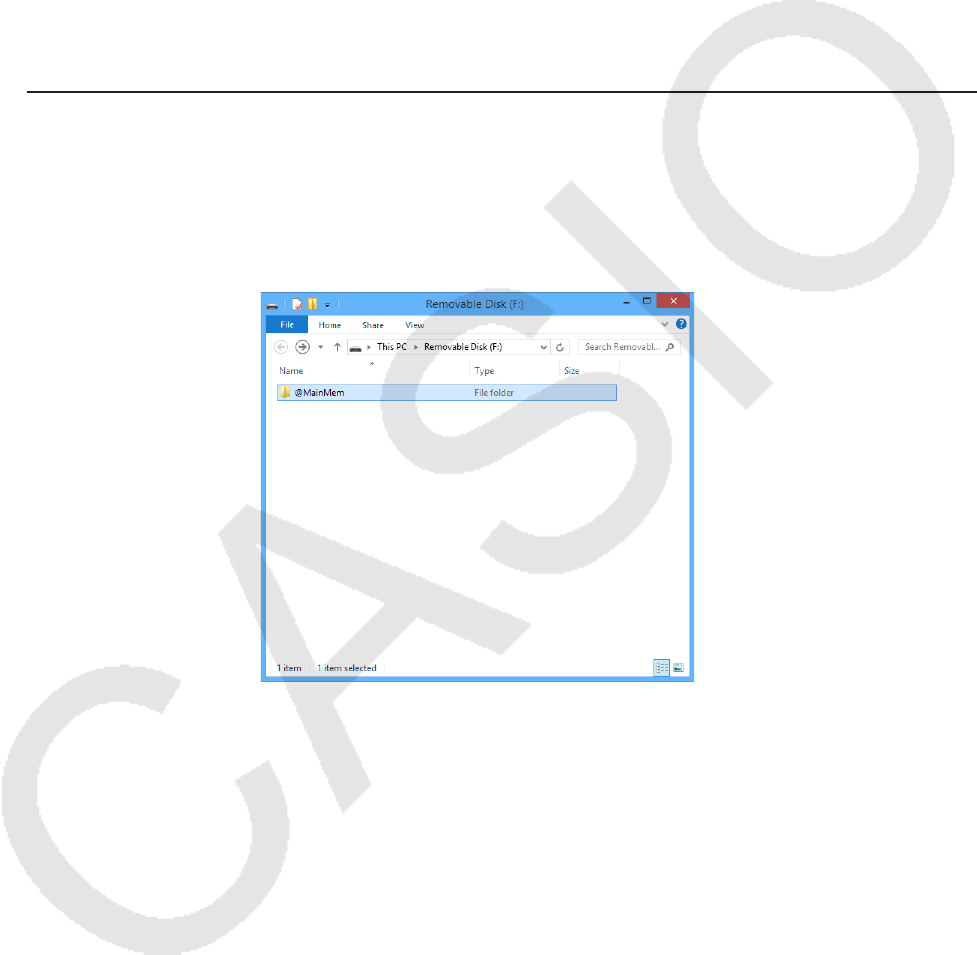
10-3
• Mac OS: Drag the “Untitled” drive icon to the Eject icon (Trash icon). Check to make sure
that the “Untitled” drive icon is no longer on your desktop.
3. The message “Updating Main Memory” will appear on the calculator screen. Stand by and
do not perform any operation on the calculator. The message “Complete!” will appear after
updating of main memory is complete. To close the message dialog box, press J.
4. Disconnect the USB cable from the calculator.
2. Transferring Data between the Calculator and
a Personal Computer
u To transfer data between the calculator and a computer
1. Before transferring the data to a computer, use the calculator’s MEMORY mode (page 8-1)
to copy it from the calculator’s main memory to its storage memory.
2. Connect the calculator and computer, and open the calculator drive on the computer.
• See “To establish a connection between the calculator and a computer” (page 10-1).
3. Copy, edit, delete, or add files as desired.
• Use the same file operations that you normally do on your computer.
• The @MainMem folder of the calculator drive is used to transfer calculator program data
between the calculator and computer. For more information, see the following section
titled “Editing Program Data on a Computer”.
• When copying a calculator data file (filename extension g1m or g2m) from the computer
to the calculator drive, do note copy it to the @MainMem folder. Copy it to a different
location.
4. After you finish all the operations you want to perform, terminate the connection between
the calculator and a computer.
• See “To terminate the connection between the calculator and a computer” (page 10-2).
5. If you copied calculator data files from the computer to the calculator in step 3 of this
procedure, copy those files to calculator main memory.
• Use the calculators MEMORY mode (page 8-1) to copy the files to main memory.