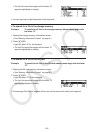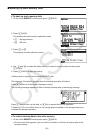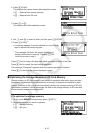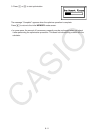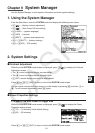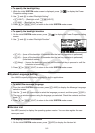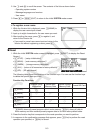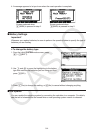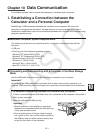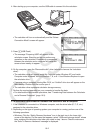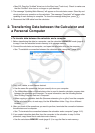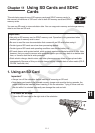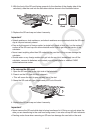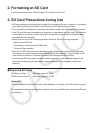10-1
Chapter 10 Data Communication
This chapter explains how to transfer data between a calculator and a computer.
1. Establishing a Connection between the
Calculator and a Personal Computer
Establishing a USB connection between the calculator and a computer will cause the
computer to recognize the calculator’s storage memory as a mass storage drive. After a
connection is established, data can be transferred between the calculator and computer using
computer operations only.
k Minimum Computer System Requirements
The following are the minimum requirements for a computer to exchange data with the
calculator.
• USB port
• Running one of the following operating systems.
Windows
®
XP Home Edition (SP3)
Windows
®
XP Professional (32-bit, SP3)
Windows Vista
®
(32-bit, SP1 or later)
Windows
®
7 (32-bit, 64-bit)
Windows
®
8/8.1 (32-bit, 64-bit)
Mac OS X (10.6, 10.7, 10.8, 10.9)
k Connecting and Disconnecting with a Computer in the Mass Storage
Mode
Use the USB cable that comes with the calculator to connect to your computer.
Important!
Never touch the USB cable plugs and screen while a data communication operation is in
progress. Static electricity from your fingers can cause data communication to be terminated.
u To establish a connection between the calculator and a computer
1. If there is removable media (USB flash drive, etc.) connected to the computer, disconnect it.
2. Start up your computer.
3. Open the calculator’s USB port cap.
Important!
• Splash resistance, dust resistance, and shock
resistance are maximized while the USB port cap
is fully and securely closed.
• Even a slight amount of foreign matter (a single
hair, speck of dust, etc.) on the contact surface of
the USB port cap can allow moisture and/or dust
to get into the interior of the calculator.
10