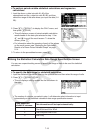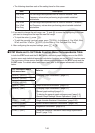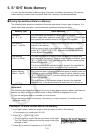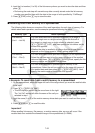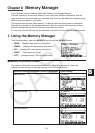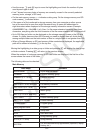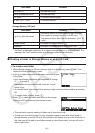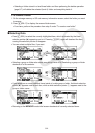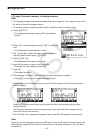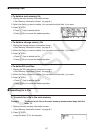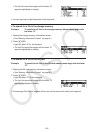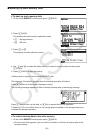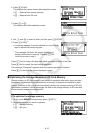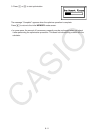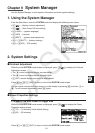8-5
k Copying Data
u To copy from main memory to storage memory
Note
• The following procedure saves the selected data into a single file. You assign a name to the
file, which is stored in storage memory.
1. On the main memory data information screen, select the data you want to copy.
2. Press 2(COPY).
• This displays the storage memory/SD card selection
screen.*
1
3. Press b to select storage memory or c*
2
to select SD
card.
• This displays the folder selection screen.
4. Use f and c to select the folder where you want to
copy the data and then press 1(OPEN).
5. Press 1(SV
• AS).
• This displays the file name input screen.
6. Input the file name you want to give to the file.
• To cancel the copy operation, press J.
7. Press w.
• This copies the data.
8. The message “Complete!” appears when the copy operation is complete.
• Press J to return to the screen displayed in step 1.
*
1
Copying data from the storage memory or an SD card causes one of the screens shown
below to appear.
Pressing b selects main memory and copies the data, without displaying the folder
selection screen.
The file name input screen does not appear when you copy data from storage memory
or/and SD card to main memory.
*
2
The “No Card” error message will appear if there is no SD card loaded in the calculator.
Note
Copying a file from storage memory to an SD card or from an SD card to storage memory will
automatically change the file name to 8.3 format (<up to 8 alpha characters>.<up to 3 alpha
characters>).