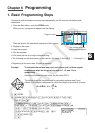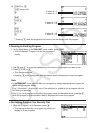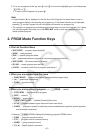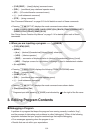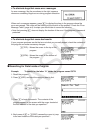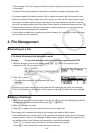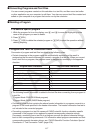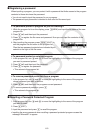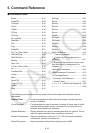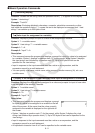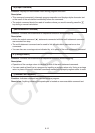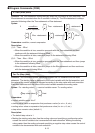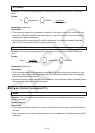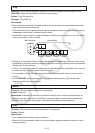6-8
u To convert a program to a text file
1. In the program list, use f and c to move the highlighting to the name of the program
you want to convert to a text file.
2. Press 6(g)3(SV
• AS).
• This starts conversion to a text file. The message “Complete!” appears after conversion is
complete. To close the message dialog box, press J.
• The resulting text file is stored in the storage memory’s @MainMem\PROGRAM folder,
under a name that is basically the same as the original file, except for certain special
characters. For details about special character exceptions, see “Program and Text File
Conversion Rules” above.
Important!
A program that is password protected cannot be converted to a text file. To convert a
password protected file, first use the procedure under “To remove password protection from a
program” (page 6-9) to remove password protection and then convert it.
u Auto Conversion from Text Files to Programs
Whenever you terminate the USB connection between the calculator and computer, all of the
text files that were transferred from the computer to Storage Memory\@MainMem\PROGRAM\
while they were connected will be automatically converted to programs and stored in the
calculator’s main memory.
For details, see “Transferring Data between the Calculator and a Personal Computer” (page
10-3).
u To convert a text file to a program
Important!
Using the procedure below to convert a text file to a program will create and save a program
under a name that is basically the same as the original file, except for certain special
characters. For details about special character exceptions, see “Program and Text File
Conversion Rules” (page 6-7).
If there is already a program in memory with the same name as the program created by
the conversion process, the existing program will be overwritten automatically with the new
program. If you do not want such an existing program to be overwritten, use the program list to
change its name before performing this procedure.
1. Copy the text file to be converted to a program to the calculator’s storage memory root
directory or in any folder up to three levels under the root directory.
• For information about the procedure for copying files from a computer to this calculator’s
storage memory, see “Chapter 10 Data Communication”.
2. From the Main Menu, enter the PRGM mode.
3. On the program list, press 6(g)4(LOAD).
• This displays a list of folders and text files currently in the storage memory root directory.
4. If the text file to be converted is located inside a folder, open the folder.
5. Use f and c to move the highlighting to the text file you want to convert and then press
1(OPEN).