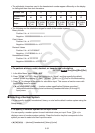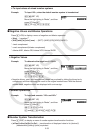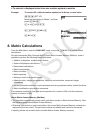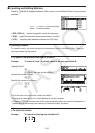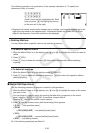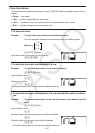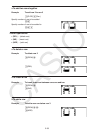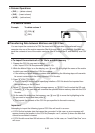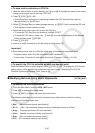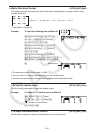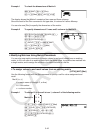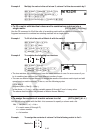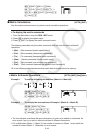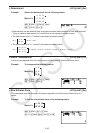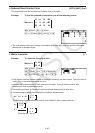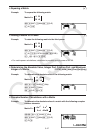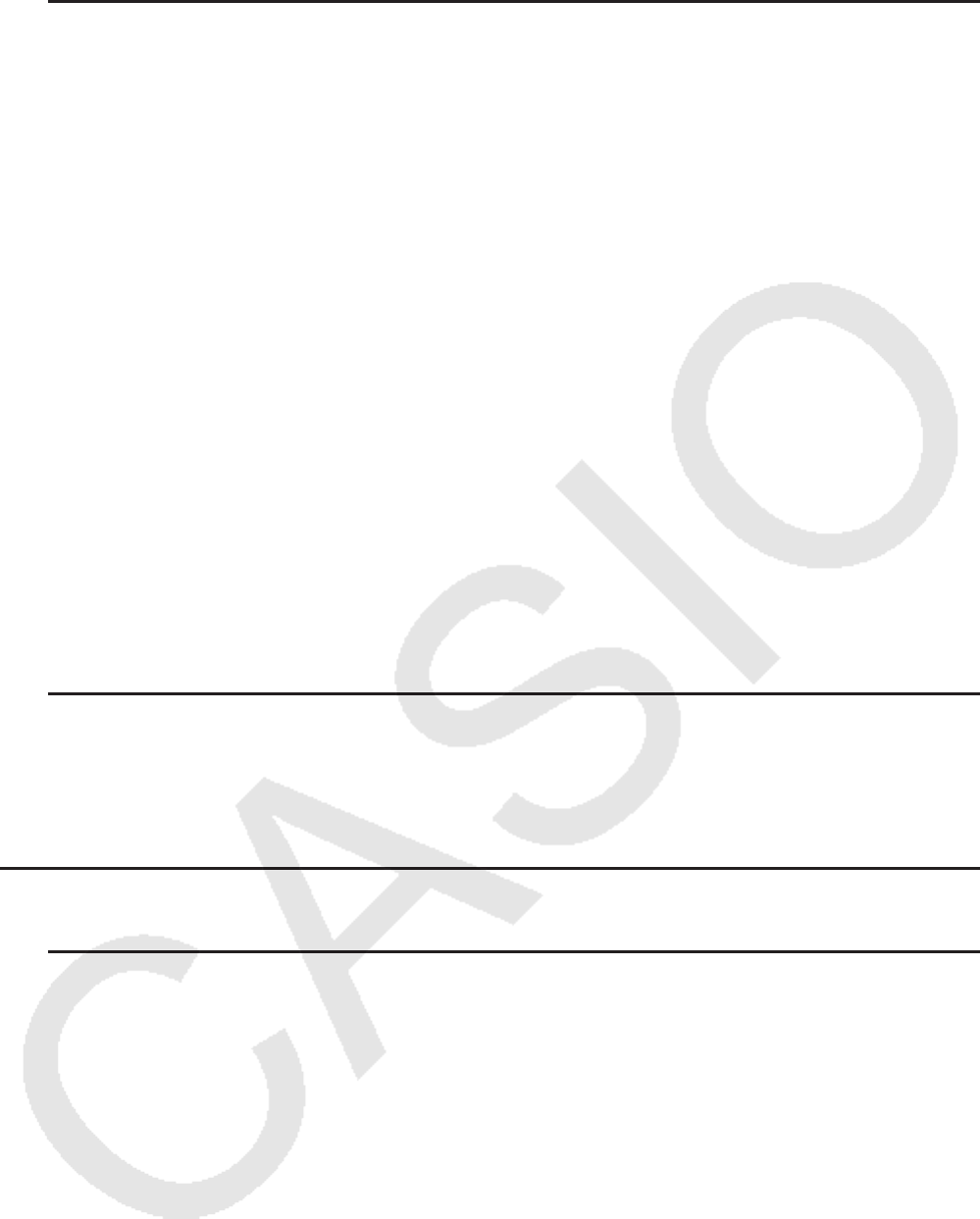
3-40
u To save matrix contents as a CSV file
1. While the Matrix Editor is on the display, use f and c to highlight the name of the matrix
whose contents you want to save as a CSV file.
2. Press 4(CSV)2(SV
•
AS).
• This will display a dialog box for specifying whether the CSV file should be saved to
storage memory or the SD card.
3. Select b(Storage Mem) to select storage memory, or c(SD Card) to select the SD card.
• This displays a folder selection screen.
4. Select the folder where you want to save the CSV file.
• To store the CSV file in the root directory, highlight “ROOT”.
• To store the CSV file in a folder, use f and c to move the highlighting to the desired
folder and then press 1(OPEN).
5. Press 1(SV
•
AS).
6. Input up to eight characters for the file name and then press w.
Important!
• When saving matrix data to a CSV file, some data is converted as described below.
- Complex number data: Only the real number part is extracted.
- Fraction data: Converted to calculation line format (Example: 2{3{4 → =2+3/4)
u To specify the CSV file delimiter symbol and decimal point
While the Matrix Editor is on the display, press 4(CSV)3(SET) to display the CSV format
setting screen. Next, perform the procedure from step 3 under “Specifying the CSV File
Delimiter Symbol and Decimal Point” (page 4-15).
k Modifying Matrices Using Matrix Commands [OPTN]-[MAT]
u To display the matrix commands
1. From the Main Menu, enter the RUN • MAT mode.
2. Press K to display the option menu.
3. Press 2(MAT) to display the matrix command menu.
The following describes only the matrix command menu items that are used for creating
matrices and inputting matrix data.
• { Mat} ... {Mat command (matrix specification)}
• { M→ L} ... {Mat → List command (assign contents of selected column to list file)}
• { Aug} ... {Augment command (link two matrices)}
• { Iden} ... {Identity command (identity matrix input)}
• { Dim} ... {Dim command (dimension check)}
• { Fill} ... {Fill command (identical cell values)}