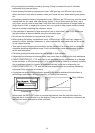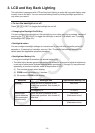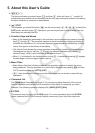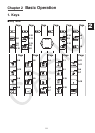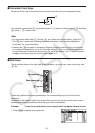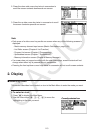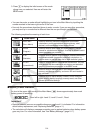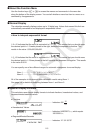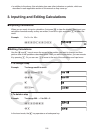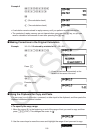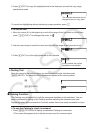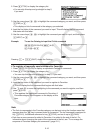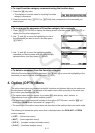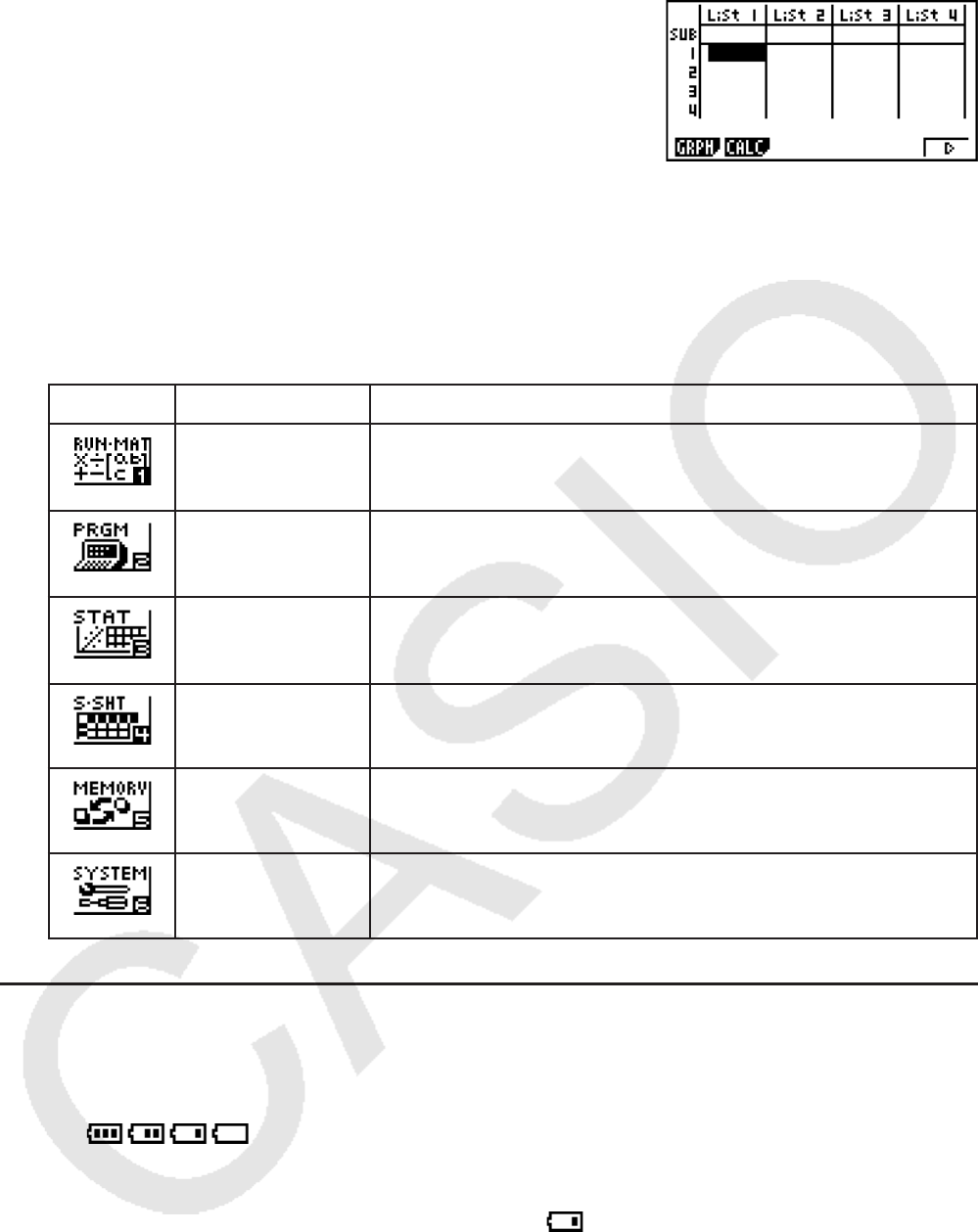
2-4
3. Press w to display the initial screen of the mode
whose icon you selected. Here we will enter the
STAT mode.
• You can also enter a mode without highlighting an icon in the Main Menu by inputting the
number marked in the lower right corner of the icon.
• Use only the procedures described above to enter a mode. If you use any other procedure,
you may end up in a mode that is different than the one you thought you selected.
The following explains the meaning of each icon.
Icon Mode Name Description
RUN • MAT
(Run • Matrix)
Use this mode for arithmetic calculations and function
calculations, and for calculations involving binary, octal,
decimal, and hexadecimal values and matrices.
PRGM
(Program)
Use this mode to write, store and recall programs that be
reused for calculation as required. A variety of different useful
preset programs are provided.
STAT
(Statistics)
Use this mode to perform single-variable (standard deviation)
and paired-variable (regression) statistical calculations, to
perform tests, to analyze data and to draw statistical graphs.
S • SHT
(Spreadsheet)
Use this mode to perform spreadsheet calculations. You can
also perform the same statistical calculations and statistical
graphing operations you perform in the STAT mode.
MEMORY Use this mode to manage data in the calculator’s main
memory and storage memory, and on an SD card loaded in
the calculator.
SYSTEM Use this mode to adjust display contrast, and to configure
power supply, display language, memory reset, and other
general operational settings.
k Battery Level Indicator
An icon in the upper right corner of the Main Menu (m) shows approximately how much
battery power is remaining.
... From left to right: Level 3, Level 2, Level 1, Dead.
Important!
• Replace batteries as soon as possible whenever (Level 1) is indicated. For information
about battery replacement, see “Replacing Batteries” (page Ơ-1).
• The calculator will display a message prompting you to replace batteries when battery power
goes very low. For more information, see “Low Battery Message” (page 2-17).