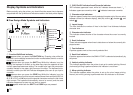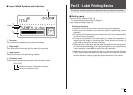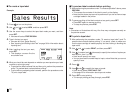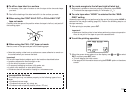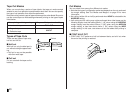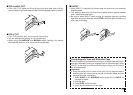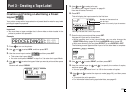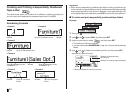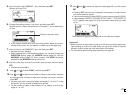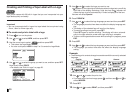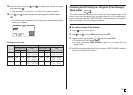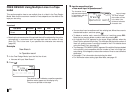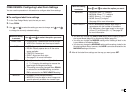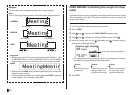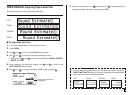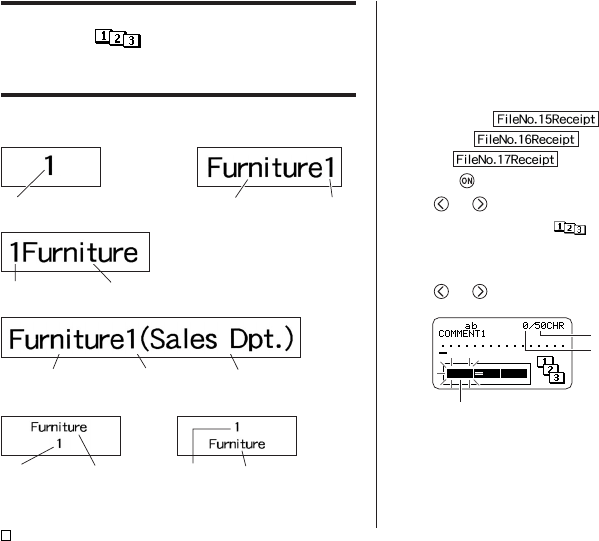
E
24
Creating and Printing a Sequentially Numbered
Tape Label
This label printer gives you a choice of six different numbering formats that
you can use to print sequentially numbered labels from 0 to 99999.
Numbering Formats
Important!
• When printing sequentially numbered tape labels, printing is performed up
to the number you specify. Before printing, make sure that the tape cartridge
has enough tape left to finish the print operation. If the tape cartridge runs
out of tape during a print operation, press ESC to cancel the print operation.
■ To create and print sequentially numbered tape labels
Example
1. Press the to turn on the printer.
2. Use and to select NEW, and then press SET.
3. Use the cursor keys to select , and then press SET.
• This enters the Numbering Mode.
• You also could press NUMBERING in step 2 or 3 to enter the Numbering
Mode.
4. Use and to select the numbering format, and then press SET.
Here we will select Format 4.
Flashing indicates the current input area.
• Format 1
Number
• Format 2
Up to 50 characters of text Number
• Format 3
Number Up to 50 characters of text
• Format 4
Up to 50 characters of text Number Up to 50 characters of text
(COMMENT 1) (COMMENT 2)
• Format 5
Number Up to 50 characters
of text
• Format 6
Number Up to 50 characters
of text
Number of characters that
can be input
Number of currently input characters