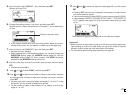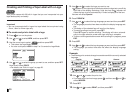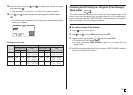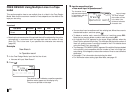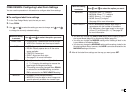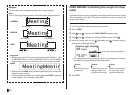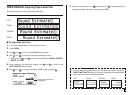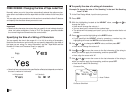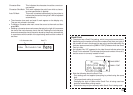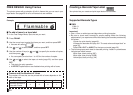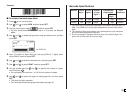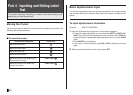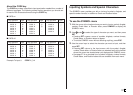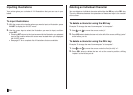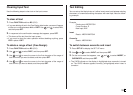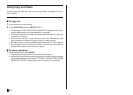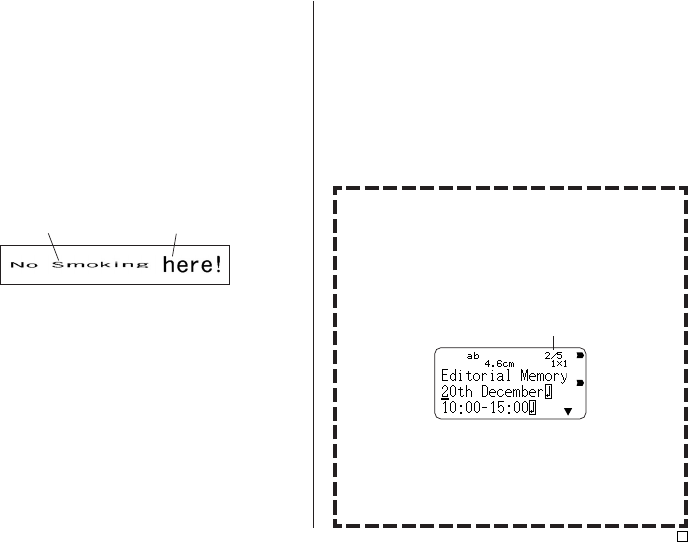
33
E
Small Font
• The printer has a Small Font setting, which it may select automatically
depending on the number of lines (the number of text lines you input or
the number of lines in the format you are using) and the tape width. An
indicator appears next to the [SMALL FONT] indicator when the Small
Font is in use.
• An indicator like “2/5” appears for the label format indicator when the
Small Font is selected. This indicates that the total number of lines is 5,
and the cursor is currently located in line 2.
• Note the following about the Small Font.
- Font settings are not applied (everything is printed using the same
font).
- The proportional setting is turned off.
- Changing the style or effect while Small Font is being used can
produce undesirable printing results.
- Illustrations may not print correctly while Small Font is being used.
SMALL FONT
Label format indicator
Character Size: This indicates the character size at the current cur-
sor position.
Character Size Mark: This mark indicates the point from which a charac-
ter size specification is applied.
Auto Fit Mark: This mark is inserted automatically by the printer to
indicate that the text to the right of it will be adjusted
automatically.
• The character size mark and auto fit mark appear on the display only.
They are not printed in the label.
• To delete a character size mark, move the cursor to the mark and then
press DEL.
• Deleting a character size mark causes the text to the right of it to assume
the size of the next character size to the left. Deleting the last character
size mark causes the size of the text to be set by the printer automatically
in accordance with the width of the tape being used and the number of
text lines.
1×3 character size Auto Fit
SANS-SERIF