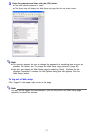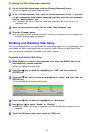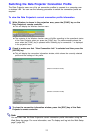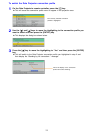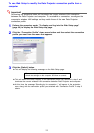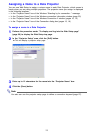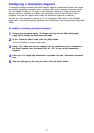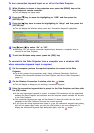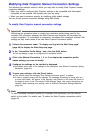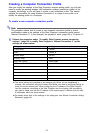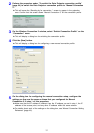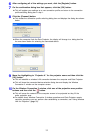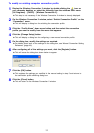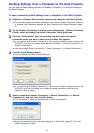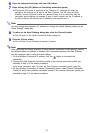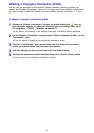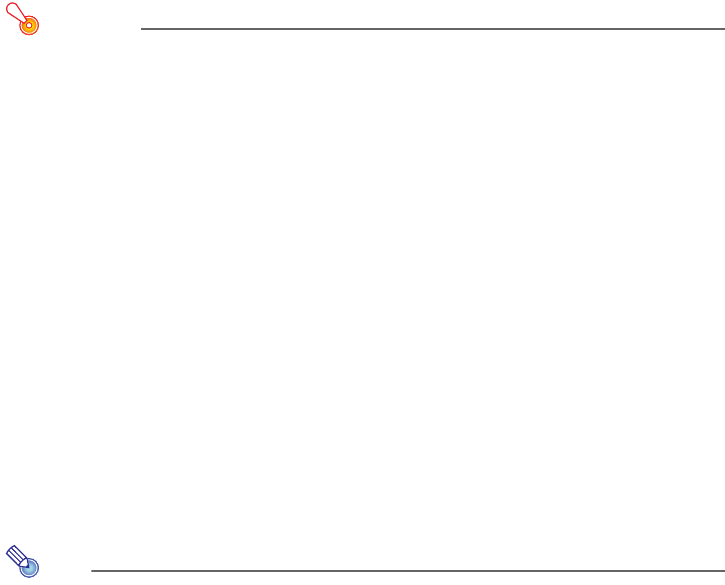
29
Modifying Data Projector Manual Connection Settings
The following are example cases in which you may want to modify Data Projector manual
connection settings.
• When you want to configure Data Projector settings to be compatible with information
configured on the wireless LAN access point you are using
• When you want to enhance security by modifying initial default settings
You can modify manual connection settings using Web Setup.
To modify Data Projector manual connection settings
Important!
Performing the procedure below to modify the connection profile being used for the
wireless LAN connection between the Data Projector and computer will terminate the
current connection. To re-establish a connection, reconfigure the computer’s wireless LAN
settings so they match those of the new Data Projector connection profile.
1
Perform the procedure under “To display and log into the Web Setup page”
(page 20) to display the Web Setup top page.
2
In the “Connection Profile Setup” area, click the [Edit] button.
z This will display a page for configuring the connection profile.
3
Click a tab (Manual Connection 1, 2, or 3) to display the connection profile
whose settings you want to modify.
4
Configure the settings on the tab that is displayed.
z For details about each of the settings on the dialog box, see “Manual Connection Setting
Reference” (page 40).
5
To save your settings, click the [Save] button.
z This should cause the message “Your settings have been saved.” to appear.
z If there is anything wrong with the settings, the message “Something is wrong with one
or more input items.” will appear. If this happens, click [Return] in the lower left corner of
the page to return to the “Connection Profile Settings” page, and correct the settings as
required. When checking your settings, refer to “Manual Connection Setting Reference”
(page 40).
Note
To use a modified connection profile for a wireless LAN connection, you will need to
switch to the profile. For details, see “To switch the Data Projector connection profile”
(page 24).