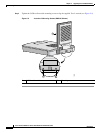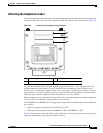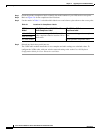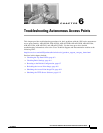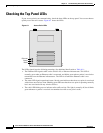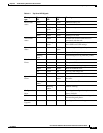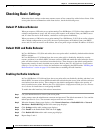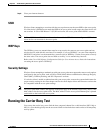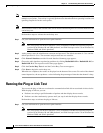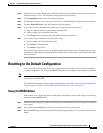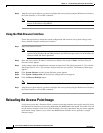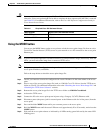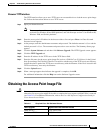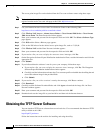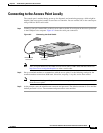6-6
Cisco Aironet 1200 Series Access Point Hardware Installation Guide
OL-8370-04
Chapter 6 Troubleshooting Autonomous Access Points
Running the Ping or Link Test
Note The carrier busy test is primarily used for a single access point or a bridge environment. For sites with
multiple access points, a site survey is typically performed to determine the best operating locations and
operating frequencies for the access points.
Note All associated clients on the selected radio will be disassociated during the 6 to 8 seconds needed for the
carrier busy test.
Perform these steps to activate the carrier busy test:
Step 1 Use your web browser to open the access point interface.
Note The access point web-browser interface is fully compatible with Microsoft Internet Explorer
version 6.0 on Windows 98 and 2000 platforms, and with Netscape version 7.0 on Windows 98,
Windows 2000, and Solaris platforms.
Step 2 At the prompt, enter the administrator username and password. The default username is Cisco and the
default password is Cisco. The username and password are case sensitive.
Step 3 Click Network Interfaces and the Network Interface Summary page appears.
Step 4 Choose the radio interface experiencing problems by clicking Radio0-802.11B or Radio0-802.11G or
Radio1-802.11A. The respective radio status page appears.
Step 5 Click the Carrier Busy Test tab and the Carrier Busy Test screen appears.
Step 6 Click Start to begin the carrier busy test.
When the test completes, the results are displayed on the bottom of the screen. For each of the channel
center frequencies, the test produces a value indicating the percentage of time that the channel is busy.
Running the Ping or Link Test
You can use the ping or link test to evaluate the communication link with an associated wireless device.
With the ping or link test you can:
a. Perform a test using a specified number of packets and then display the test results.
b. Perform a test that continuously operates until you stop it and then display the test results.
Perform these steps to activate the ping or link test:
Step 1 Use your web browser to open the access point interface.
Note The access point web-browser interface is fully compatible with Microsoft Internet Explorer
version 6.0 on Windows 98 and 2000 platforms, and with Netscape version 7.0 on Windows 98,
Windows 2000, and Solaris platforms.