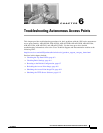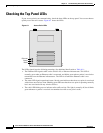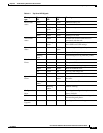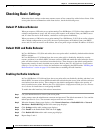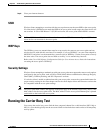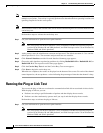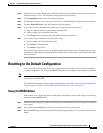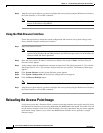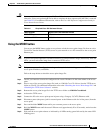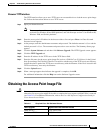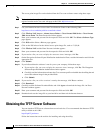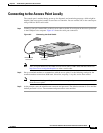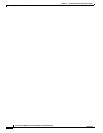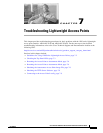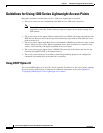6-9
Cisco Aironet 1200 Series Access Point Hardware Installation Guide
OL-8370-04
Chapter 6 Troubleshooting Autonomous Access Points
Reloading the Access Point Image
Caution Your access point must be running specific Cisco IOS software releases before you upgrade its radios;
otherwise, your access point might not be able to complete the boot sequence until the radio is removed
(see Table 6-3). For additional information, refer to the Cisco IOS Software Configuration Guide for
Cisco Aironet Access Points.
Using the MODE button
You can use the MODE button on the access point to reload the access point image file from an active
Trivial File Transfer Protocol (TFTP) server on your network or on a PC connected to the access point
Ethernet port.
Note If your access point experiences a firmware failure or a corrupt firmware image, indicated by three red
LEDs, you must reload the image from a connected TFTP server.
Note This process resets all configuration settings to factory defaults, including passwords, WEP keys, the
access point IP address, and SSIDs.
Follow the steps below to reload the access point image file:
Step 1 The PC you intend to use must be configured with a static IP address in the same subnet as the access
point.
Step 2 Place a copy of the access point image file (such as c1200-k9w7-tar.123-8.JA.tar) into the TFTP server
folder on your PC. For additional information, refer to the “Obtaining the Access Point Image File” and
“Obtaining the TFTP Server Software” sections.
Step 3 Rename the access point image file in the TFTP server folder to c1200-k9w7-tar.default.
Step 4 Activate the TFTP server.
Step 5 Connect the PC to the access point power injector using a Category 5 (CAT5) Ethernet cable.
Step 6 Disconnect power (the power jack for external power or the Ethernet cable for in-line power) from the
access point.
Step 7 Press and hold the MODE button while you reconnect power to the access point.
Step 8 Hold the MODE button until the status LED turns red (approximately 20 to 30 seconds), and release the
MODE button.
Step 9 Wait until the access point reboots as indicated by all LEDs turning green followed by the status LED
blinking green.
Table 6-2 Required Cisco IOS Software Release
Radio Upgrade Required Cisco IOS Software Release
IEEE 802.11g 12.2(13)JA or later
RM21A or RM22A 12.3(2)JA or later