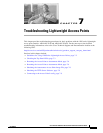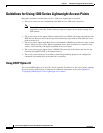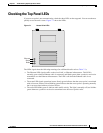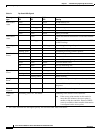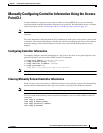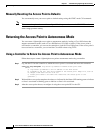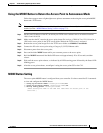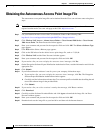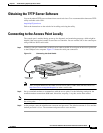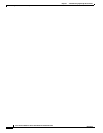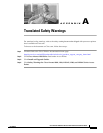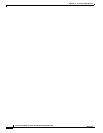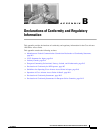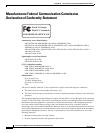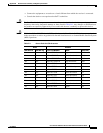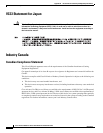7-9
Cisco Aironet 1200 Series Access Point Hardware Installation Guide
OL-8370-04
Chapter 7 Troubleshooting Lightweight Access Points
Obtaining the TFTP Server Software
Obtaining the TFTP Server Software
You can download TFTP server software from several web sites. Cisco recommends the shareware TFTP
utility available at this URL:
http://tftpd32.jounin.net
Follow the instructions on the website for installing and using the utility.
Connecting to the Access Point Locally
The console port is enabled during power up for diagnostic and monitoring purposes, which might be
helpful if the access point is unable to associate to a controller. You can connect a PC to the console port
using a DB-9 to RJ-45 serial cable.
Step 1 Connect a nine-pin, female DB-9 to RJ-45 serial cable to the RJ-45 serial port on the access point and
to the COM port on a computer. Figure 7-2 shows the serial port connection.
Figure 7-2 Connecting the Serial Cable
Note The Cisco part number for the DB-9 to RJ-45 serial cable is AIR-CONCAB1200. Browse to
http://www.cisco.com/go/marketplace to order a serial cable.
Step 2 Set up a terminal emulator to communicate with the access point. Use the following settings for the
terminal emulator connection: 9600 baud, 8 data bits, no parity, 1 stop bit, and no flow control.
Note When your monitoring and diagnostic activities are completed, you must remove the serial cable from
the access point.
Step 3 At the prompts, enter the administrator username and password. The default username is Cisco and the
default password is Cisco. The username and password are case sensitive.
RJ-45 serial
connector
DB-9 to RJ-45
serial cable
74005