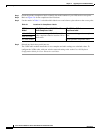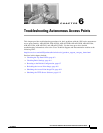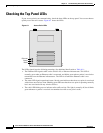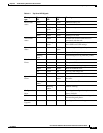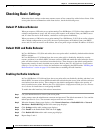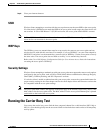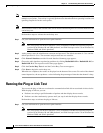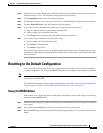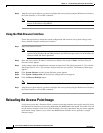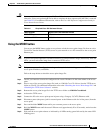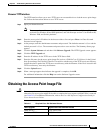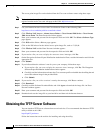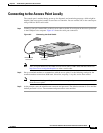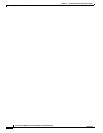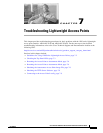6-8
Cisco Aironet 1200 Series Access Point Hardware Installation Guide
OL-8370-04
Chapter 6 Troubleshooting Autonomous Access Points
Reloading the Access Point Image
Step 4 After the access point reboots, you must reconfigure the access point by using the Web browser interface,
the Telnet interface, or Cisco IOS commands.
Note The access point is configured with the factory default values including the IP address (set to
receive an IP address using DHCP).
Using the Web Browser Interface
Follow the steps below to delete the current configuration and return all access point settings to the
factory defaults using the web browser interface.
Step 1 Open your Internet browser.
Note The access point web-browser interface is fully compatible with Microsoft Internet Explorer
version 6.0 on Windows 98 and 2000 platforms, and with Netscape version 7.0 on Windows 98,
Windows 2000, and Solaris platforms.
Step 2 Enter the access point’s IP address in the browser address line and press Enter. An Enter Network
Password screen appears.
Step 3 At the prompt, enter the administrator username and password. The default username is Cisco and the
default password is Cisco. The username and password are case sensitive. The Summary Status page
appears.
Step 4 Click System Software and the System Software screen appears.
Step 5 Click System Configuration and the System Configuration screen appears.
Step 6 Click the Reset to Defaults button.
Note If the access point is configured with a static IP address, the IP address does not change.
Step 7 After the access point reboots, you must reconfigure the access point by using the Web browser interface,
the Telnet interface, or Cisco IOS commands.
Reloading the Access Point Image
If your access point has a firmware failure, you must reload the complete access point image file using
the Web browser interface or by pressing and holding the MODE button for around 30 seconds. You can
use the browser interface if the access point firmware is still fully operational and you want to upgrade
the firmware image. However, you can use the MODE button when the access point has a corrupt
firmware image.