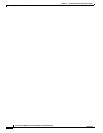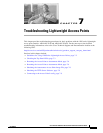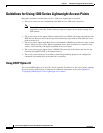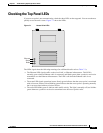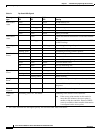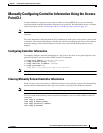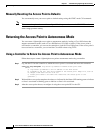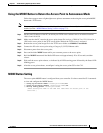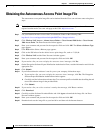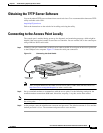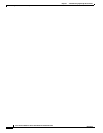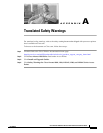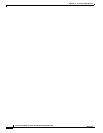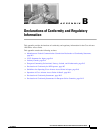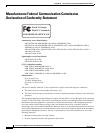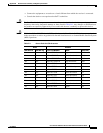7-8
Cisco Aironet 1200 Series Access Point Hardware Installation Guide
OL-8370-04
Chapter 7 Troubleshooting Lightweight Access Points
Obtaining the Autonomous Access Point Image File
Obtaining the Autonomous Access Point Image File
The autonomous access point image file can be obtained from the Cisco.com software center using these
steps:
Note To download software from the Cisco.com software center, you must be a registered user. You can
register from the main Cisco.com web page at this URL: http://cisco.com.
Step 1 Use your Internet browser to access the Cisco Software Center at the following URL:
http://tools.cisco.com/support/downloads/pub/MDFTree.x?butype=wireless
Step 2 Click Wireless LAN Access > Aironet Access Points > Cisco Aironet 1200 Series > Cisco Aironet
1200 Access Point. The Enter Password window appears.
Step 3 Enter your username and password in the respective fields and click OK. The Select a Software Type
page appears.
Step 4 Click IOS and the Select a Release page appears.
Step 5 Click on the IOS release for the desired access point image file, such as 12.3(8)JA.
Step 6 Click Wireless LAN and the Enter Password window appears.
Step 7 Enter your username and password in the respective fields and click OK.
Step 8 If you receive a Do you want to display the nonsecure items? message, click Yes.
Step 9 On the Encryption Software Export Distribution Authorization Form, read the information and click the
appropriate box.
Step 10 Click Submit.
Step 11 If you indicated that the software is not for you or your company, follow these steps:
a. If you receive a Do you want to display the nonsecure items? message, click Yes. The Encryption
Software Export Distribution Authorization window appears.
b. Carefully read the information and enter the Cisco.com user profile or detailed data describing the end
user of this software image in the provided fields.
c. Click Submit.
Step 12 If you receive a Do you wish to continue? security alert message, click Ye s to continue.
Step 13 Click Download.
Step 14 Carefully read the Software Download Rules and click Agree to download the image file. An Enter
Password window appears.
Step 15 Enter your username and password in the respective fields and click OK.
Step 16 Download and save the image file to your hard drive and then exit the Internet browser.