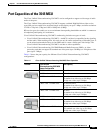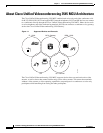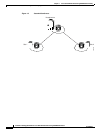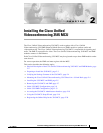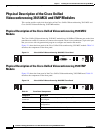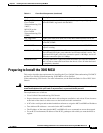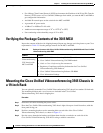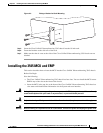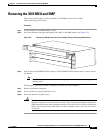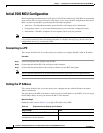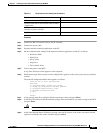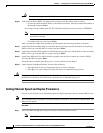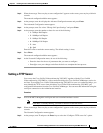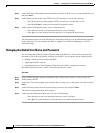2-5
Installation and Upgrade Guide for Cisco Unified Videoconferencing 3545 MCU Release 5.1
OL-11899-01
Chapter 2 Installing the Cisco Unified Videoconferencing 3545 MCU
Installing the 3545 MCU and EMP
Figure 2-3 Fitting a Bracket for Rack Mounting
Step 5 Insert the Cisco Unified Videoconferencing 3545 chassis into the 19-inch rack.
Step 6 Fasten the brackets to the side rails of the rack.
Step 7 Make sure that the air vents at the sides of the Cisco Unified Videoconferencing 3545 chassis are not
blocked.
Installing the 3545 MCU and EMP
This section describes how to insert the MCU into the Cisco Unified Videoconferencing 3545 chassis.
Before You Begin
Note the following:
• The Cisco Unified Videoconferencing 3545 chassis has four slots. You can install the MCU and the
EMP in any of the slots at the front of the chassis.
• Insert the MCU in the top slot at the front of the Cisco Unified Videoconferencing 3545 chassis to
view status and identification information via the System web user interface.
Warning
During this procedure, wear grounding wrist straps to avoid ESD damage to the card. Do not directly
touch the backplane with your hand or any metal tool, or you could shock yourself.
Warning
Only trained and qualified personnel should be allowed to install, replace, or service this equipment.
Warning
Before working on a system that has an on/off switch, turn OFF the power and unplug the power cord.
157267