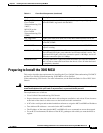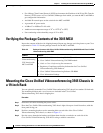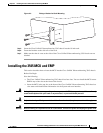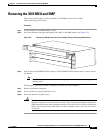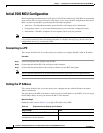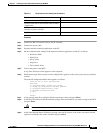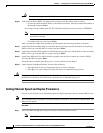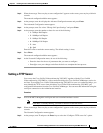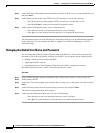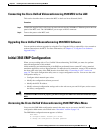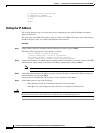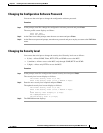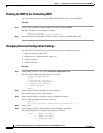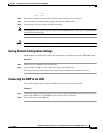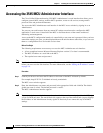2-11
Installation and Upgrade Guide for Cisco Unified Videoconferencing 3545 MCU Release 5.1
OL-11899-01
Chapter 2 Installing the Cisco Unified Videoconferencing 3545 MCU
Initial 3545 MCU Configuration
Step 2 When the message “Press any key to start configuration” appears on the screen, press any key within six
seconds.
The network configuration Main menu appears.
Step 3 At the prompt, enter A to display the Advanced Configuration menu and press Enter.
The Advanced Configuration menu appears.
Step 4 At the prompt, enter 3 to select “Change LAN port Settings” and press Enter.
Step 5 At the prompt, enter the number or letter for one of the following:
–
1 - 10Mbps Half Duplex
–
2 - 100Mbps half Duplex
–
3 - 10Mbps Full Duplex
–
4 - 100Mbps Full Duplex
–
5 - Auto
–
Q - Quit
Enter this value to retain the current setting. The default setting is Auto.
Step 6 Press Enter.
The network configuration Main menu appears.
Step 7 At the Network Configuration menu, do one of the following:
–
Enter the letter for the set of parameters that you want to configure.
–
Enter Q to save your changes and allow the device to complete the boot process.
Setting a TFTP Server
You can use the Cisco Unified Videoconferencing 3545 MCU together with the Cisco Unified
Videoconferencing 3545 EMP as a video conference bridge for Cisco Unified CallManager version 4.x
and later. To set up the Cisco Unified Videoconferencing 3545 MCU to serve as a conference bridge, you
must identify the TFTP server from which the Cisco Unified Videoconferencing 3545 MCU gets
configuration information from the Cisco Unified CallManager. You can enter that information using the
serial port connection or the Administrator interface.
Procedure
Step 1 Access the MCU through the serial port and start a terminal emulator session.
Note If the MCU is already running, you need to reboot or restart the device.
Step 2 When the message “Press any key to start configuration” appears on the screen, press any key within six
seconds.
The Network Configuration menu appears.
Step 3 At the prompt, enter T and press the Enter key to select the “Configure TFTP server list” option.