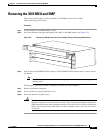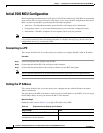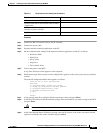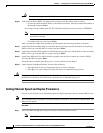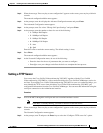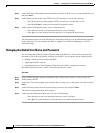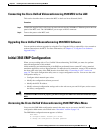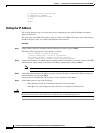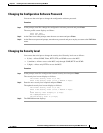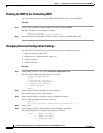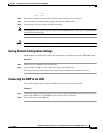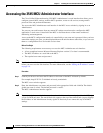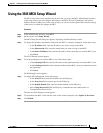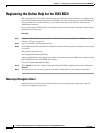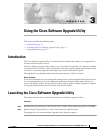2-14
Installation and Upgrade Guide for Cisco Unified Videoconferencing 3545 MCU Release 5.1
OL-11899-01
Chapter 2 Installing the Cisco Unified Videoconferencing 3545 MCU
Initial 3545 EMP Configuration
S: Configure network security level
M: Change MCU ip address
A: Advanced configuration menu
Q: Quit
Select:
Setting the IP Address
This section describes how to use the serial port to configure the unit with an IP address and other
address information.
The serial port on the EMP front panel is used to assign a new EMP an IP address. You can assign the
IP address before or after you connect the hardware to the network.
Procedure
Step 1 At the prompt, enter N to configure default network port values and press Enter.
The default network properties screen appears as follows:
Enter IP Address for default Interface
Without leading zeros <172.20.35.110:ffff0000>
Enter Default Router IP Address for default Interface
Without leading zeros <current default Gateway IP address>:
Step 2 At the Enter IP address for default interface prompt, enter the IP address you want to assign to the EMP
followed by the subnet mask, in the format <IP address:subnet mask> and press Enter.
Note You must enter the subnet mask in the hexadecimal format.
Step 3 At the Enter Default Router IP Address prompt, enter the IP address of the default Gateway that you
want the EMP to use and press Enter.
Allow the unit to complete the reboot process. A new emulator session begins.
Step 4 At the Main menu, do one of the following:
–
Enter the letter for the set of parameters that you want to configure.
–
Enter Q to save your changes and allow the device to complete the boot process.
Caution Configuration of any of the parameters other than <N> to configure default network port values may alter
the function of the device and should not be performed by an unauthorized person.