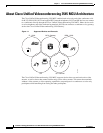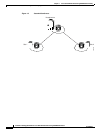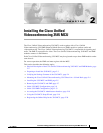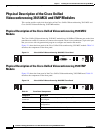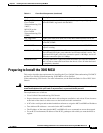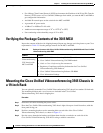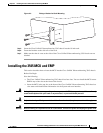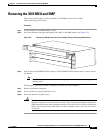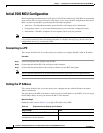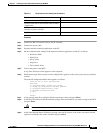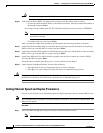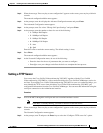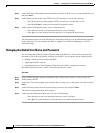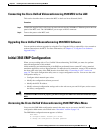2-6
Installation and Upgrade Guide for Cisco Unified Videoconferencing 3545 MCU Release 5.1
OL-11899-01
Chapter 2 Installing the Cisco Unified Videoconferencing 3545 MCU
Installing the 3545 MCU and EMP
Procedure
Step 1 On the front of the chassis, loosen the screws of the blank panel covering the slot into which the MCU
or the EMP module is to be installed.
Step 2 Remove the blank panel.
Step 3 Remove the new MCU or the EMP module from the antistatic bag.
Step 4 Press the red buttons and open the handles of the MCU or the EMP module.
Step 5 Align the edges of the MCU or the EMP module with the chassis guide rails.
Step 6 Slide the MCU or the EMP module into the chassis until it stops (see Figure 2-4).
Figure 2-4 Inserting the MCU or the EMP in the Cisco Unified Videoconferencing 3545 Chassis
Step 7
Use even pressure to push the module further into the slot.
Caution Do not force the connection. Forcing the connection can bend or damage the pins in the
connector inside the chassis.
Note If you are installing the MCU or the EMP module and the power to the chassis is on, the
SWAP RDY LED on the module front panel turns blue when you slide the module into the
chassis as far as it will go. This means that you can secure the module safely. The LED turns
off when the handles are closed.
Step 8 Snap the handles forward to secure the MCU or the EMP module in the slot.
Step 9 Secure the MCU or the EMP module screws.
Caution Blank faceplates and cover panels serve three important functions: they prevent exposure to
hazardous voltages and currents inside the chassis; they contain electromagnetic interference
(EMI) that might disrupt other equipment; and they direct the flow of cooling air through the
chassis. Do not operate the system unless all cards, faceplates, front covers and rear covers
are in place.
157274