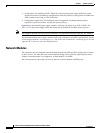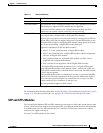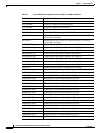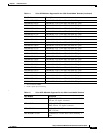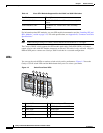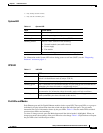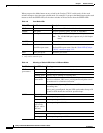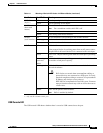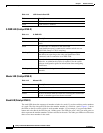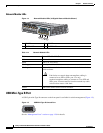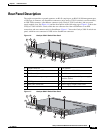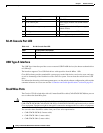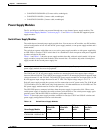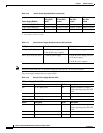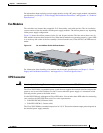1-12
Catalyst 3750-X and 3560-X Switch Hardware Installation Guide
OL-19593-01
Chapter 1 Product Overview
Front Panel Description
S-PWR LED (Catalyst 3750-X)
Master LED (Catalyst 3750-X)
Stack LED (Catalyst 3750-X)
The stack LED shows the sequence of member switches in a stack. Up to nine switches can be members
of a stack. The first nine port LEDs show the member number of a switch in a stack.
Figure 1-3 shows
the LEDs on the first switch, which is stack member number 1. For example, if you press the Mode
button and select Stack, the LED for port 1 blinks green. The LEDs for ports 2 and 3 are solid green, as
these represent the member numbers of other switches in the stack. The other port LEDs are off because
there are no more members in the stack.
Ta b l e 1-10 USB Console Port LED
Color Description
Off USB console is disabled.
Green USB console is enabled.
Ta b l e 1-11 S-PWR LED
Color Description
Off StackPower cable is not connected, or the switch is in standalone
mode.
Green An XPS cable is connected to the XPS-2200.
Each StackPower port is connected to another switch or to an
XPS-2200 (Catalyst
3750-X switches).
Blinking Green This appears on the switch in a StackPower ring configuration
that detects an open ring or has only one StackPower cable
connected, and no connection to an XPS-2200.
Amber There is a fault: load shedding is occurring, a StackPower cable is
defective, or administrative action is required. See the switch
software configuration guide for information about configuring
StackPower.
Blinking Amber The StackPower budget is not sufficient to meet current power
demands.
Ta b l e 1-12 Master LED
Color Description
Off Switch is not the stack master.
Green Switch is the stack master or a standalone switch.
Amber An error occurred when the switch was selecting the stack master
switch, or another type of stack error occurred.