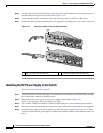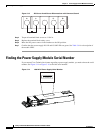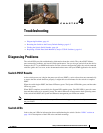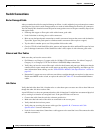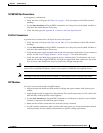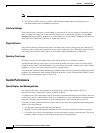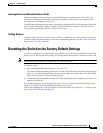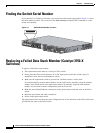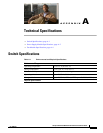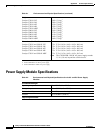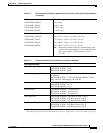4-2
Catalyst 3750-X and 3560-X Switch Hardware Installation Guide
OL-19593-01
Chapter 4 Troubleshooting
Diagnosing Problems
Switch Connections
Bad or Damaged Cable
Always examine the cable for marginal damage or failure. A cable might be just good enough to connect
at the physical layer, but it could corrupt packets as a result of subtle damage to the wiring or connectors.
You can identify this situation because the port has many packet errors or the port constantly flaps (loses
and regains link).
• Exchange the copper or fiber-optic cable with a known good cable.
• Look for broken or missing pins on cable connectors.
• Rule out any bad patch panel connections or media convertors between the source and destination.
If possible, bypass the patch panel or eliminate media convertors (fiber-optic-to-copper).
• Try the cable in another port to see if the problem follows the cable.
• Catalyst 3750-X switch StackWise cable: remove and inspect the cable and StackWise port for bent
pins or damaged connectors. If the StackWise cable is bad, replace it with a known good cable.
Ethernet and Fiber Cables
Make sure that you have the correct cable:
• For Ethernet, use Category 3 copper cable for 10 Mbps UTP connections. Use either Category 5,
Category 5e, or Category 6 UTP for 10/100 or 10/100/1000 Mbps connections.
• Verify that you have the correct fiber-optic cable for the distance and port type. Make sure that the
connected device ports match and use the same type encoding, optical frequency, and fiber type. For
more information about cabling, see the
“SFP and SFP+ Module Cable Specifications” section on
page B-5.
• Determine if a copper crossover cable was used when a straight-through was required, or the reverse.
Enable auto-MDIX on the switch, or replace the cable. See
Table 2-3 for recommended Ethernet
cables.
Link Status
Verify that both sides have link. A broken wire or a shut down port can cause one side to show link even
though the other side does not have link.
A port LED that is on does not guarantee that the cable is functional. It might have encountered physical
stress, causing it to function at a marginal level. If the port LED does not turn on:
• Connect the cable from the switch to a known good device.
• Make sure that both ends of the cable are connected to the correct ports.
• Verify that both devices have power.
• Verify that you are using the correct cable type. See Appendix B, “Connector and Cable
Specifications” for more information.
• Look for loose connections. Sometimes a cable appears to be seated but is not. Disconnect the cable
and then reconnect it.