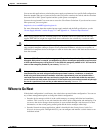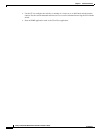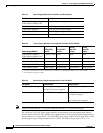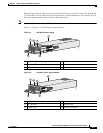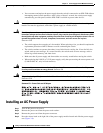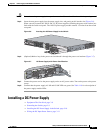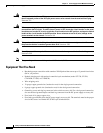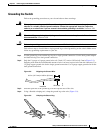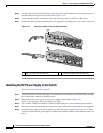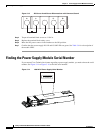3-7
Catalyst 3750-X and 3560-X Switch Hardware Installation Guide
OL-19593-01
Chapter 3 Power Supply and Fan Module Installation
Installing a DC Power Supply
Caution Do not leave the power-supply slot open for more than 90 seconds while the switch is operating.
Step 5 Insert the new power supply into the power-supply slot, and gently push it into the slot (Figure 3-6).
When correctly inserted, the 350-W and 715-W power supplies (excluding the power cord retainer) are
flush with the switch rear panel. The 1100-W power-supply module extends 1.5 inches from the switch
rear panel.
Figure 3-6 Inserting the AC-Power Supply in the Switch
Step 6 (Optional) Make a loop in the power cord and thread it through the power cord retainer (Figure 3-7).
Figure 3-7 AC-Power Supply with Power Cord Retainer
Step 7 Connect the power cord to the power supply and to an AC power outlet. Turn on the power at the power
source.
Step 8 Confirm that the power supply AC OK and PS OK LEDs are green. See Table 1-18 for a description of
the power supply module LEDs.
Installing a DC Power Supply
• Equipment That You Need, page 3-8
• Grounding the Switch, page 3-9
• Installing the DC Power Supply in the Switch, page 3-10
• Wiring the DC Input Power Source, page 3-11
R
E
S
ET
C
ONSOLE
STACK 1
STACK 2
S-PWR
XPS
AUX
A
C
OK
C3K
X
-P
WR-715WAC
P
S
OK
S-PWR
253159
A
C
OK
C3K
X
-P
WR-715W
AC
PS
O
K
253160
A
C OK
C
3KX-PWR-715WAC
PS OK
A
C OK
C3KX-PWR-715WAC
PS
OK