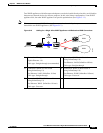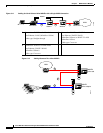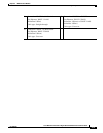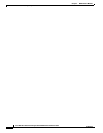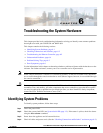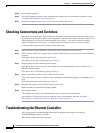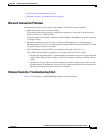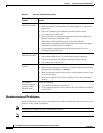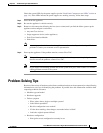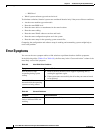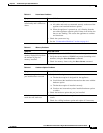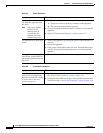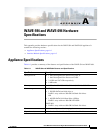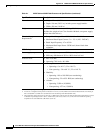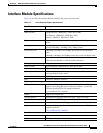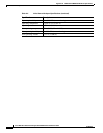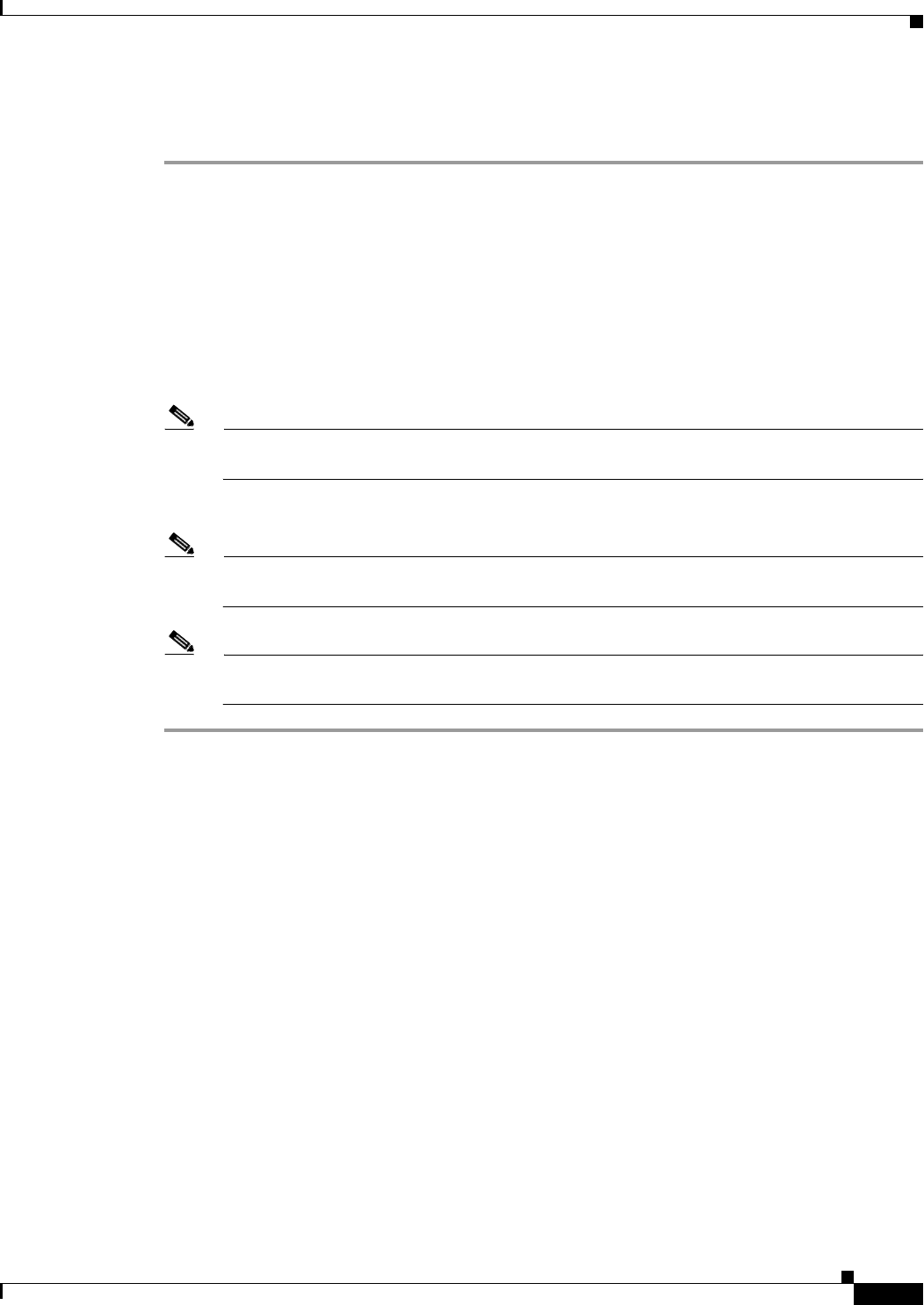
6-5
Cisco Wide Area Virtualization Engine 594 and 694 Hardware Installation Guide
OL-24619-02
Chapter 6 Troubleshooting the System Hardware
Problem-Solving Tips
Check the system LEDs for the power supplies (see the “Back Panel Components and LEDs” section on
page 1-4). If the LEDs indicate the power supplies are working correctly, follow these steps:
Step 1 Power down the appliance.
Step 2 Be sure the appliance is cabled correctly.
Step 3 Remove or disconnect the following devices (one at a time) until you find the failure (power up the
appliance and reconfigure it each time):
• Any non-Cisco devices
• Surge suppressor device (on the appliance)
• Each Cisco Interface Module
• Disk drives
Note Any component that is internal to the appliance must be serviced by trained and qualified
personnel. Contact your customer service representative.
Step 4 Power up the appliance. If the problem remains, contact Cisco TAC.
Note If the problem goes away when you remove a device from the system, and replacing that device
does not correct the problem, contact Cisco TAC.
Note If you suspect a networking problem and all the system tests pass, check if there is a network
cabling problem external to the system.
Problem-Solving Tips
Because of the variety of hardware and software combinations that can be encountered, use the following
information to assist you in identifying the problems. If possible, have this information available when
requesting technical assistance.
• Machine type and model
• Hardware upgrades
• Failure symptom
–
What, when, where; single or multiple systems?
–
Is the failure repeatable?
–
Has this configuration ever worked?
–
If it has been working, what changes were made before it failed?
–
Is this the original reported failure?
• Hardware configuration
–
Print (print screen) configuration currently in use