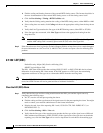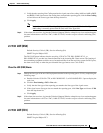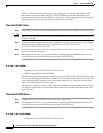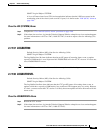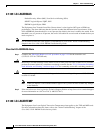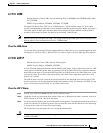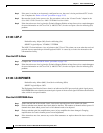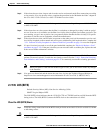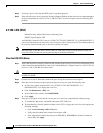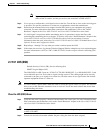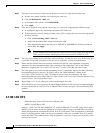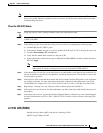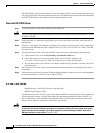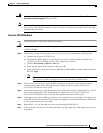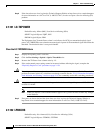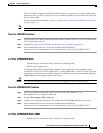2-94
Cisco ONS 15310-CL and Cisco ONS 15310-MA Troubleshooting Guide, R7.0
Chapter 2 Alarm Troubleshooting
2.7.146 LOS (DS1)
Step 2 If wiring is good, verify that the BITS clock is operating properly.
Step 3 If the alarm does not clear, log into the Technical Support Website at http://www.cisco.com/techsupport
for more information or call Cisco TAC (1-800-553-2447) in order to report a Service-Affecting (SA)
problem.
2.7.146 LOS (DS1)
Default Severity: Major (MJ), Service-Affecting (SA)
SONET Logical Object: DS1
An LOS (DS1) alarm for a DS-1 port on a 15310-CL-CTX, DS1-28/DS3-EC1-3, or DS1-84/DS3-EC1-3
card occurs when the port on the port is in service but no signal is being received. The cabling might not
be correctly connected to the port, or the line could have no signal.
Note When the ONS 15310-MA raises an LOF (DS1) or LOS (DS1) alarm, a path protection switch will
occur, but a PDI-P alarm will not be generated due to hardware limitations.
Clear the LOS (DS1) Alarm
Step 1 Verify that the cable is properly connected and attached to the correct port. For more information about
cable connections and terminations, refer to the “Install Hardware” chapter in the Cisco ONS 15310-CL
and Cisco ONS 15310-MA Procedure Guide.
Caution Always use the supplied electrostatic discharge wristband when working with a powered ONS 15310-CL
or ONS 15310-MA.
Step 2 Consult site records to determine whether the port raising the alarm has been assigned.
Step 3 If the port is not currently assigned, place the port out of service using the following steps:
a. In node view, double-click the DS-1 card (15310-CL-CTX, DS1-28/DS3-EC1-3, or
DS1-84/DS3-EC1-3) to display the card view.
b. Click the Maintenance > DS1 tabs.
c. In the Admin State column, click OOS,DSBLD.
d. Click Apply.
Step 4 If the port is assigned, verify that the correct port is in service by completing the following steps:
a. To confirm this physically, confirm that the green ACT LED is on.
b. To determine this virtually, double-click the card in CTC to display the card view and complete the
following substeps:
• Click the Provisioning > DS1> Line tabs.
• Verify that the Admin State column lists the port as IS.
• If the Admin State column lists the port as OOS,MT or OOS,DSBLD, click the column and
choose IS. Click Apply.