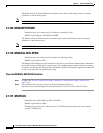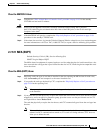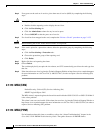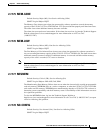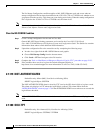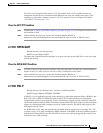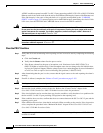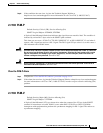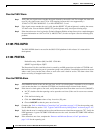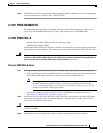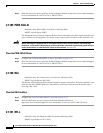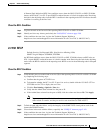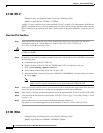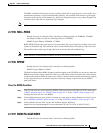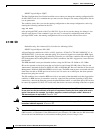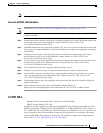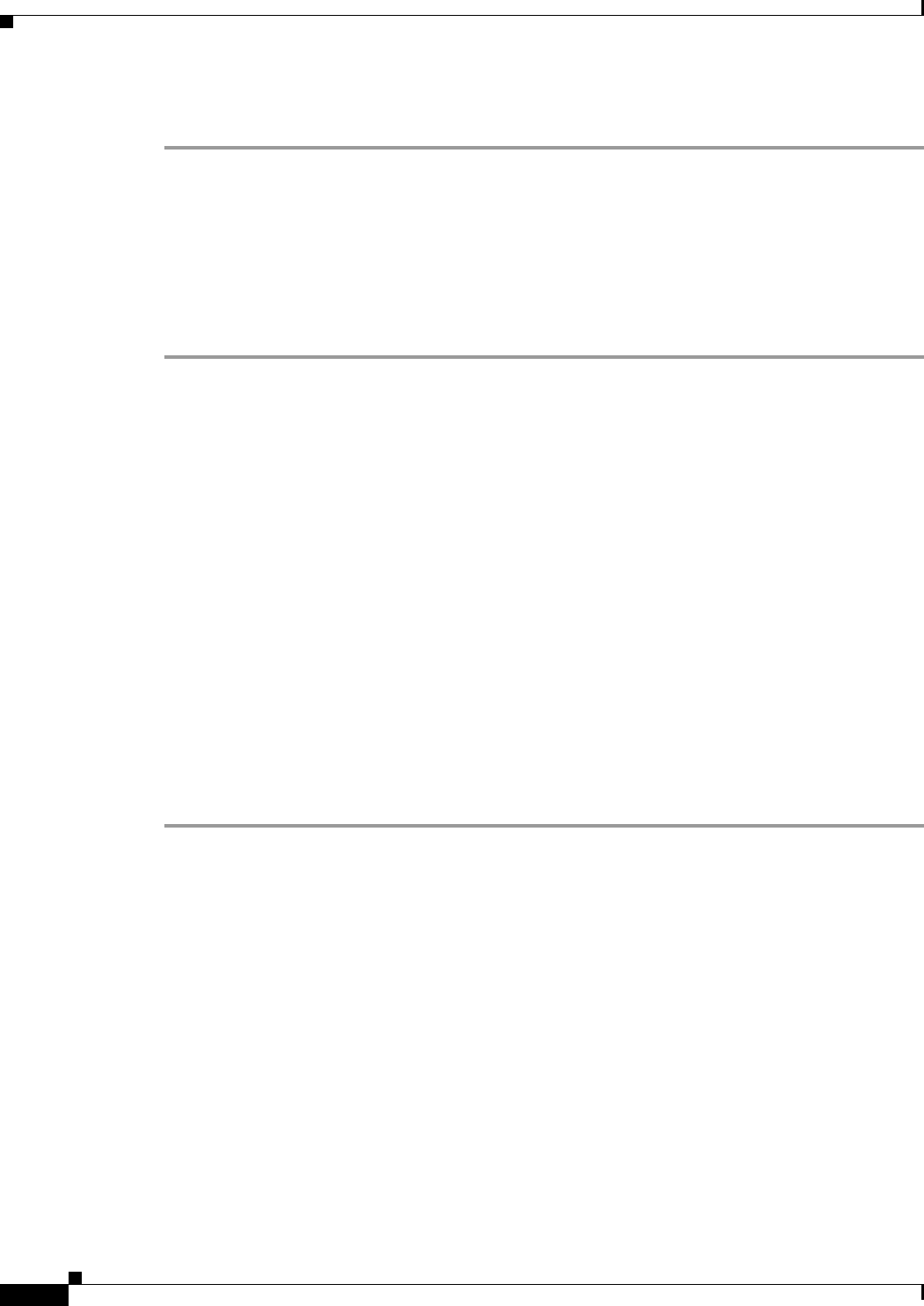
2-116
Cisco ONS 15310-CL and Cisco ONS 15310-MA Troubleshooting Guide, R7.0
Chapter 2 Alarm Troubleshooting
2.7.185 PRC-DUPID
Clear the PLM-V Alarm
Step 1 Verify that your signal source matches the signal allowed by the traffic card. For example, the alarm will
occur if your signal source uses VT6 or VT9 mapping, because this is not supported by a
15310-CL-CTX, DS1-28/DS3-EC1-3, or DS1-84/DS3-EC1-3 card.
Step 2 If the signal source matches the card, verify that the SONET VT path originator is sending the correct
VT label value. You can find the SONET VT path originator using circuit provisioning steps.
Step 3 If the alarm does not clear, log into the Technical Support Website at http://www.cisco.com/techsupport
for more information or call Cisco TAC (1-800-553-2447) in order to report a Service-Affecting (SA)
problem.
2.7.185 PRC-DUPID
The PRC-DUPID alarm is not used in the ONS 15310 platforms in this release. It is reserved for
development.
2.7.186 PROTNA
Default Severity: Minor (MN) for ONS 15310-MA
SONET Logical Object: EQPT
The Protection Unit Not Available alarm is caused by an OOS protection card when a CTX2500 card
that has been provisioned as part of a protection group is not available. Unavailable protection can occur
when a card is reset, but the alarm clears as soon as the card is back in service. The alarm clears if the
device or facility is brought back in service.
Clear the PROTNA Alarm
Step 1 If the PROTNA alarm occurs and does not clear, and if it is raised against a controller or cross-connect
card, ensure that there is a redundant CTX2500 card installed and provisioned in the chassis.
Step 2 If the alarm is raised against a line card, verify that the ports have been taken out of service (OOS,MT):
a. In CTC, double-click the reporting card to open the card view (if the card is not an cross-connect
card).
b. Click the Provisioning tab.
c. Click the Admin State column of any in-service (IS) ports.
d. Choose OOS,MT to take the ports out of service.
Step 3 Complete the “Soft- or Hard-Reset a Controller Card” procedure on page 2-153 for the reporting card.
For the LED behavior, see the “2.9.2 Typical Card LED Activity During Reset” section on page 2-147.
Step 4 Verify that the reset is complete and error-free and that no new related alarms appear in CTC. Verify the
LED appearance: A green ACT/SBY LED indicates an active card. An amber ACT/SBY LED indicates
a standby card.
Step 5 If the alarm does not clear, complete the “Remove and Reinsert (Reseat) a Card” procedure on
page 2-154 for the reporting card.