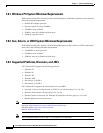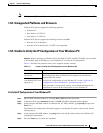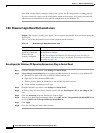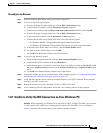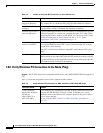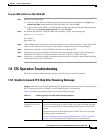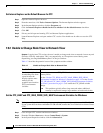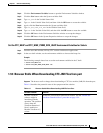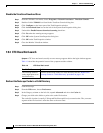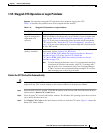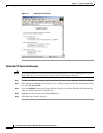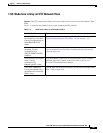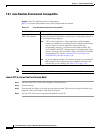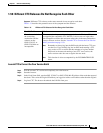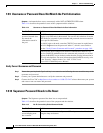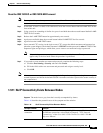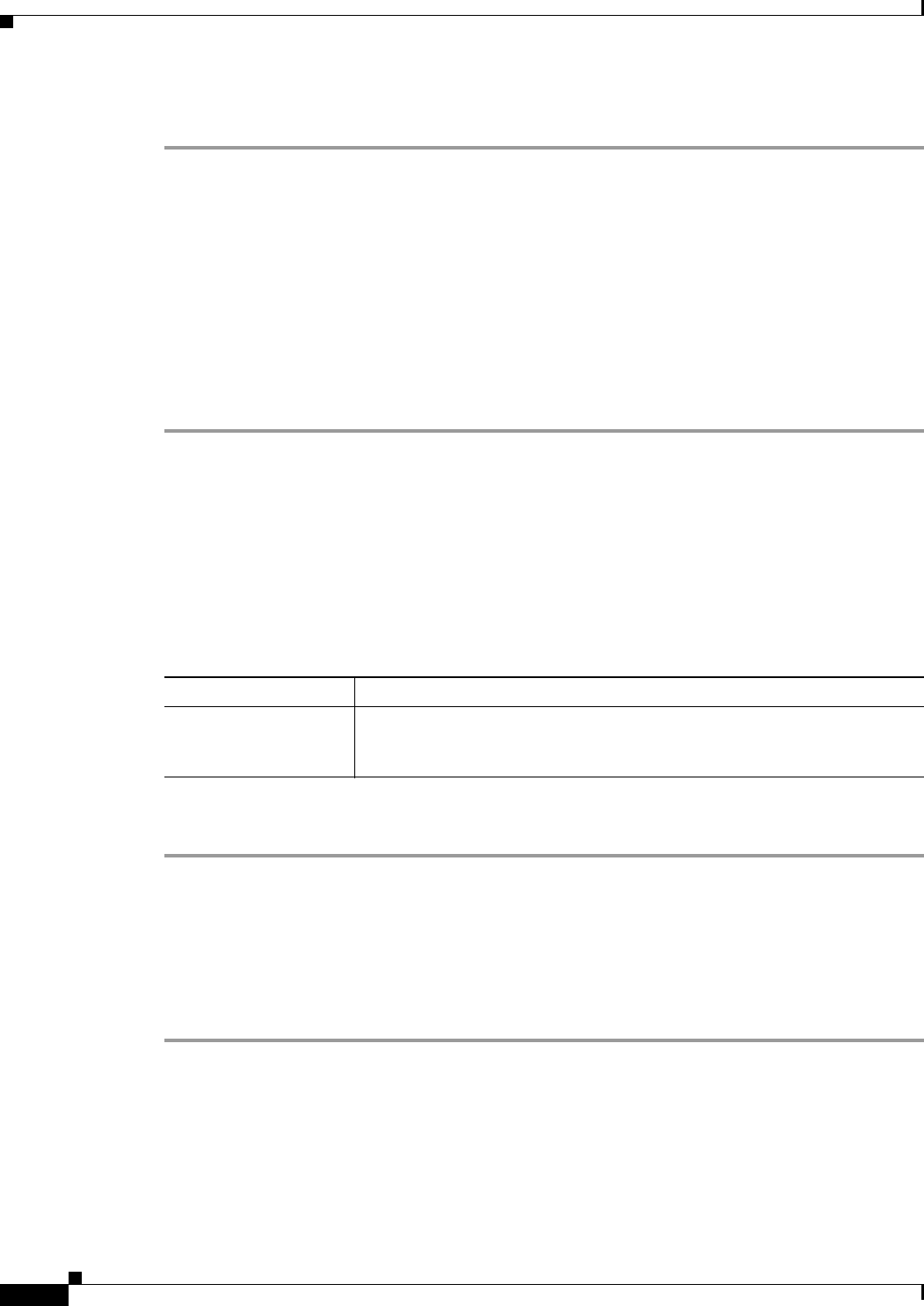
1-54
Cisco ONS 15310-CL and Cisco ONS 15310-MA Troubleshooting Guide, R7.0
Chapter 1 General Troubleshooting
1.9.4 CTC Does Not Launch
Disable the VirusScan Download Scan
Step 1 From the Windows start menu, choose Programs > Network Associates > VirusScan Console.
Step 2 Double-click the VShield icon listed in the VirusScan Console dialog box.
Step 3 Click Configure on the lower part of the Task Properties window.
Step 4 Click the Download Scan icon on the left of the System Scan Properties dialog box.
Step 5 Uncheck the Enable Internet download scanning check box.
Step 6 Click Yes when the warning message appears.
Step 7 Click OK on the System Scan Properties dialog box.
Step 8 Click OK on the Task Properties window.
Step 9 Close the McAfee VirusScan window.
1.9.4 CTC Does Not Launch
Symptom CTC does not launch; usually an error message appears before the login window appears.
Table 1-9 describes the potential cause of the symptom and the solution.
Redirect the Netscape Cache to a Valid Directory
Step 1 Launch Netscape.
Step 2 From the Edit menu, choose Preferences.
Step 3 In the Category column on the left side, expand Advanced and select the Cache tab.
Step 4 Change your disk cache folder to point to the cache file location.
The cache file location is usually C:\ProgramFiles\Netscape\Users\yourname\cache. The yourname
segment of the file location is often the same as the user name.
Table 1-9 CTC Does Not Launch
Possible Problem Solution
The Netscape browser
cache might point to an
invalid directory.
Redirect the Netscape cache to a valid directory. See the “Redirect the
Netscape Cache to a Valid Directory” procedure on page 1-54.