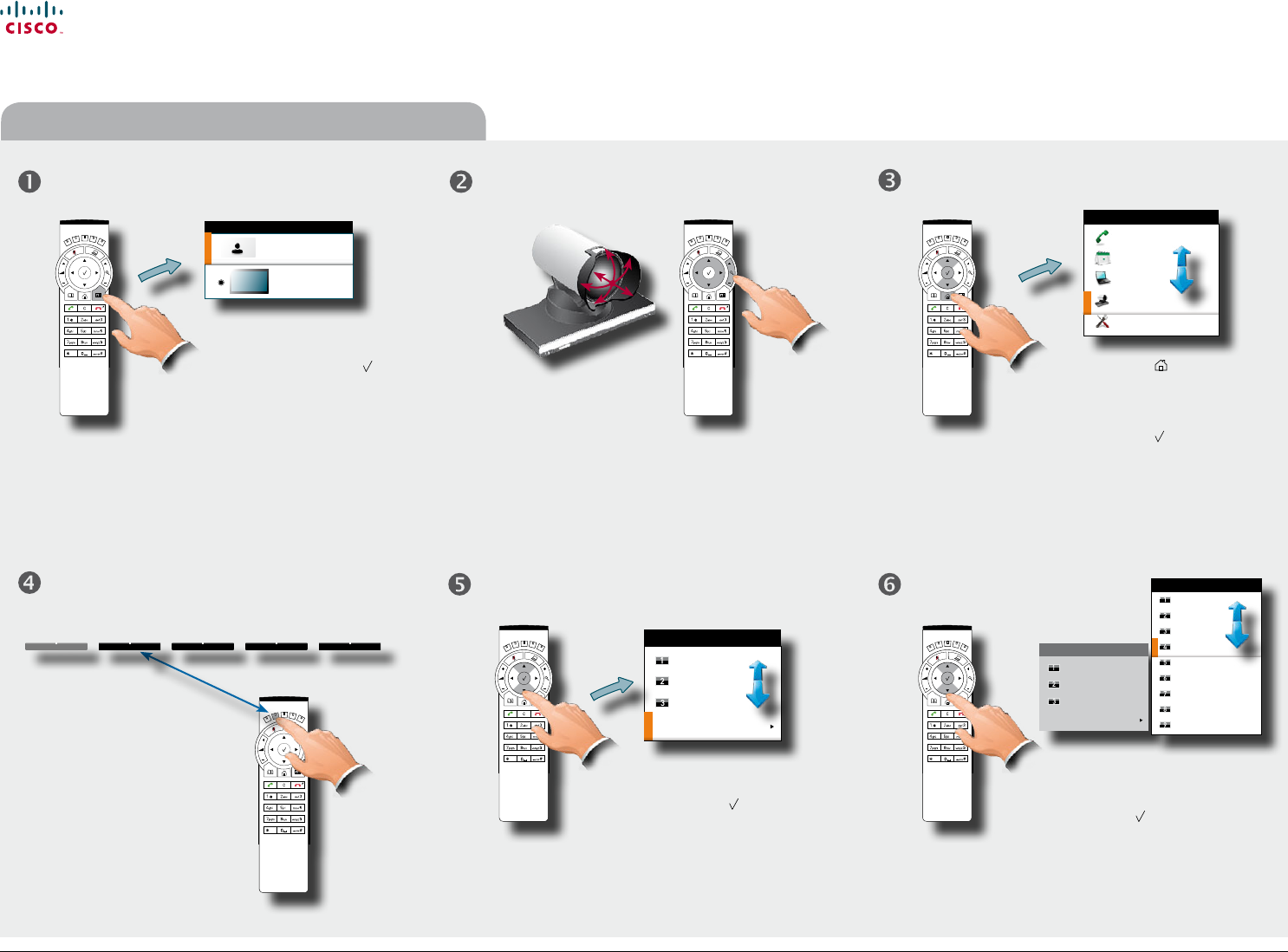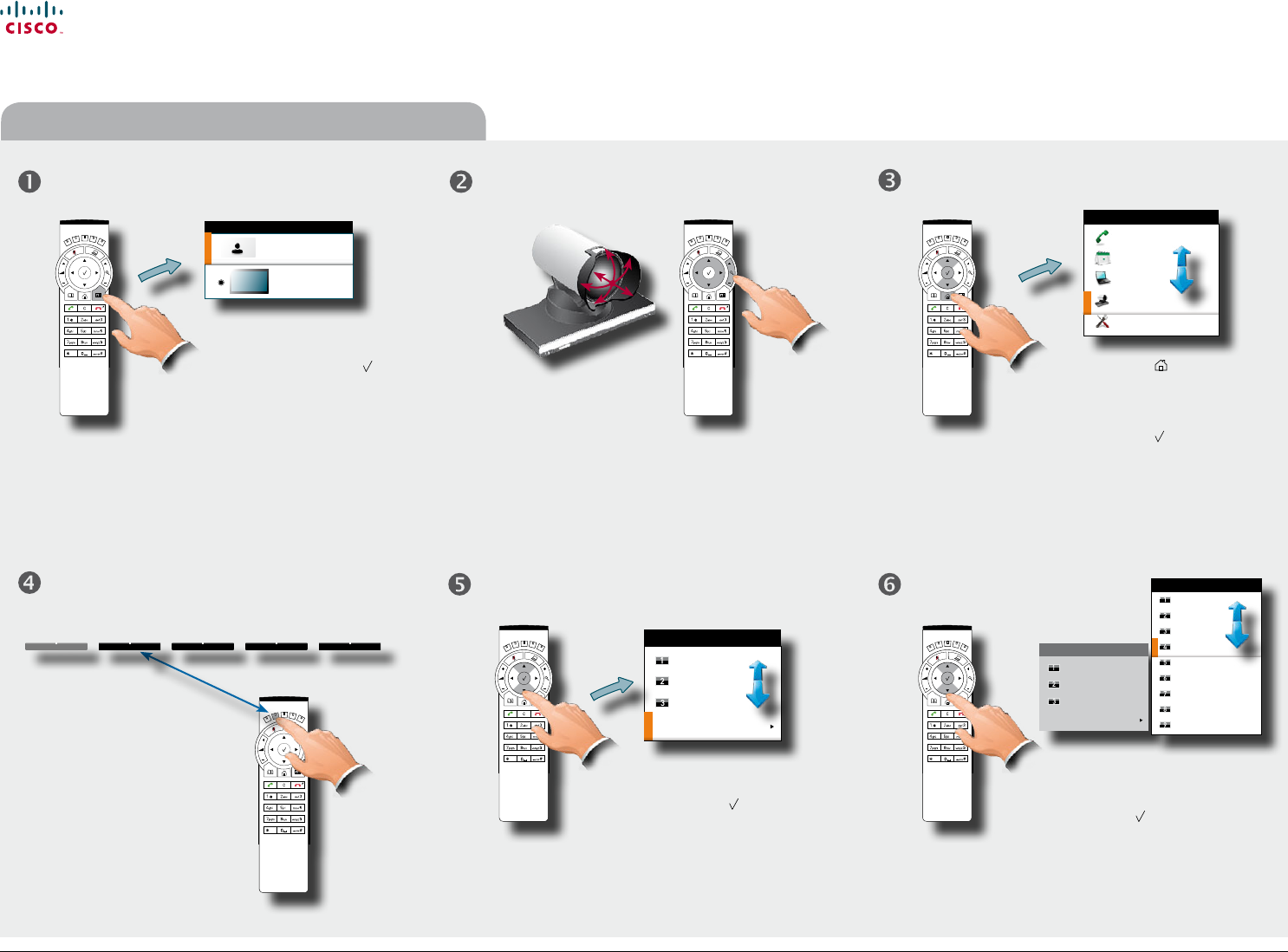
www.cisco.com
10
Cisco TelePresence System Prole-series, C-series codecs, Quick Set C20 User guide
D14852.03 User guide Cisco TelePresence Prole, C-series codecs, Quick Set C20, February 2012
All contents are copyright © 2010–2012 Cisco Systems, Inc. All rights reserved.
Adding a new camera preset (I)
In the Camera presets menu
navigate to Edit camera preset
and press the key.
Any presets already existing are
listed here.
Navigate to the undened
preset you would like to dene.
When you have located it,
press the
key.
Pos. 2
Pos. 2
Pos. 3
Edit camera preset
CAMERA PRESETS
Default
Zoom out
Whiteboard
Edit camera preset
CAMERA PRESETS
SET CAMERA PRESETS
Default
Zoom out
Whiteboard
Not defined
Not defined
Not defined
Not defined
Not defined
Not defined
Outside a call, press the
Layout key and select Show
selfview followed by the
key, if needed. You will now
see the outgoing video from
your system.
Adjust pan, tilt and
zoom, as required.
LAYOUT CONTROL
Show selfview
Wallpaper
Press the key to display
the Main menu and
navigate to
Camera control.
Press the
key.
This will display the softkeys along the bottom of the
screen, as shown.
Display the Camera presets
menu by pressing the Function
key corresponding to the
Camera presets softkey on
the remote control to open the
menu.
Call
Meetings
Presentation
Camera control
Settings
HOME