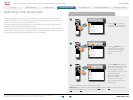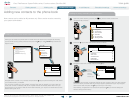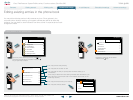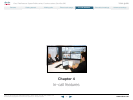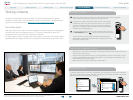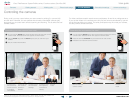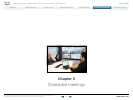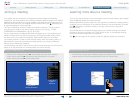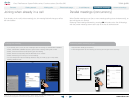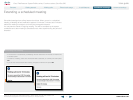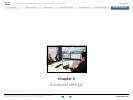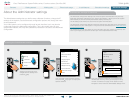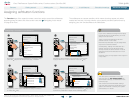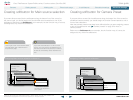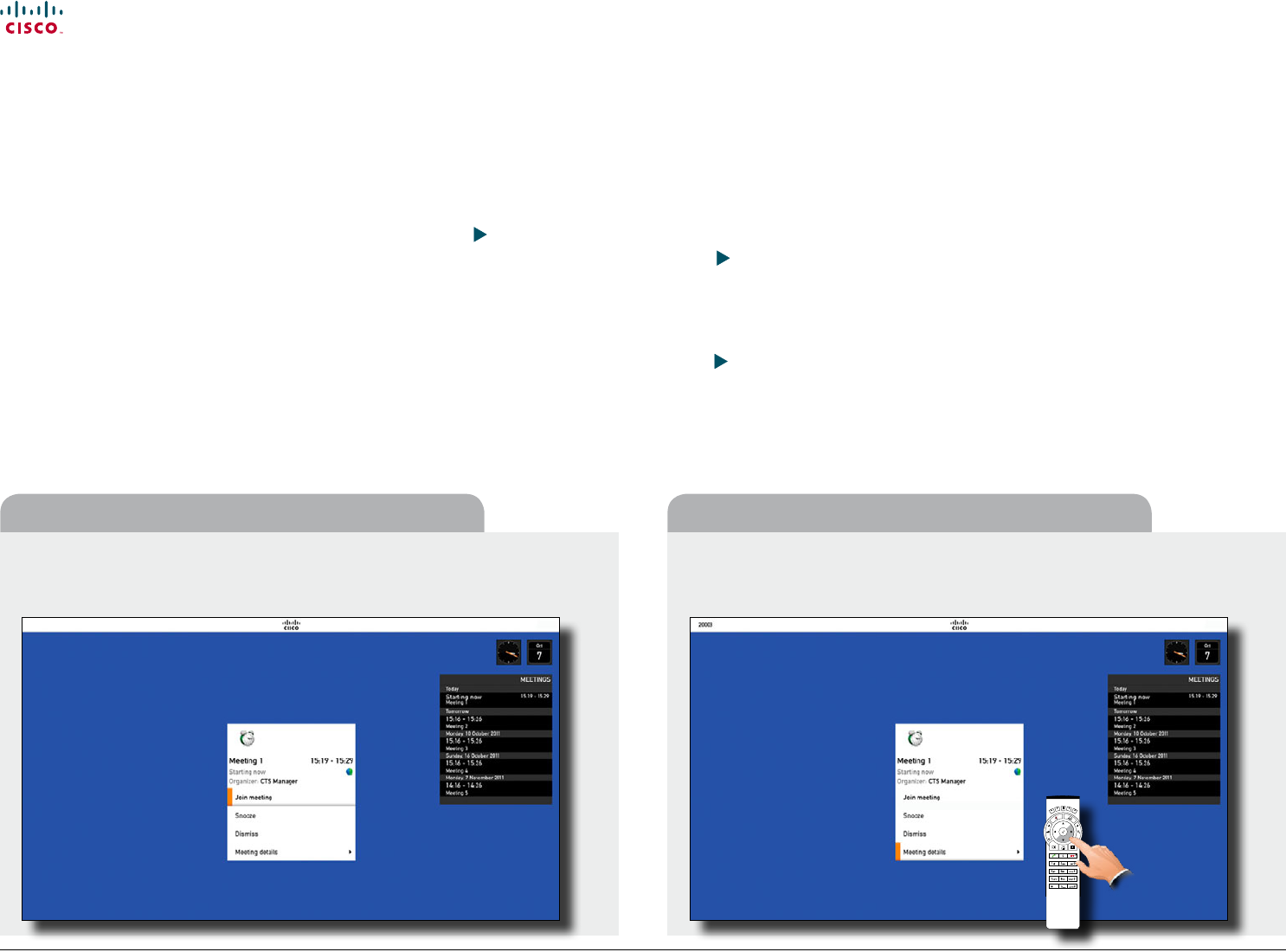
www.cisco.com
40
Cisco TelePresence System Prole-series, C-series codecs, Quick Set C20 User guide
D14852.03 User guide Cisco TelePresence Prole, C-series codecs, Quick Set C20, February 2012
All contents are copyright © 2010–2012 Cisco Systems, Inc. All rights reserved.
• Select the Join meeting and press OK. This connects you to the “dial in“ address. .
• Select Snooze and press OK to temporarily hide the Reminder for 5 minutes..
• Select Dismiss and press OK to close the Reminder.
• In the Reminder navigate down to Meeting details and expand this menu item to see
meeting details. An example of Meeting details is shown on the next page.
To join a meeting or not Viewing meeting details
Joining a meeting
Your system may be connected to a management system capable of scheduling
meetings for your video systems. Any meetings scheduled will then appear in the Table of
Meetings as outlined below. You cannot navigate in that table with the remote control. To
produce a list in which you can navigate with the remote control, see “Displaying a list
of upcoming meetings” on the next page.
The Table of Meetings contains 14 days of scheduled meetings. The list is sorted
using Grouping headers. The main grouping category is by day (e.g.: TODAY,
TOMORROW, then WEDNESDAY, July 20, 2011 etc).
On your video system the Meeting Reminder will appear once it is possible to join a
meeting. Exactly when that will be depends on the Start time buer setting, which
has been set by your system administrator. Default buer setting is 10 minutes.
The meeting reminder contains a time indicator stating when the meeting starts, or
alternatively for how long the meeting has been going on (an ongoing meeting is
referred to as a Meeting in progress).
The text Starting now will be shown during a time interval spanning from 30 seconds
before to 30 seconds after the scheduled start time of the meeting.
Learning more about a meeting
You may use the Reminder to learn more about the announced meeting—just navigate
down to Meeting details and expand the item.
Meeting details will typically include who the organizer is; whether the meeting will be
recorded or not; a description of the meeting; whether it may be extended, if needed
(see
“Extending a scheduled meeting” on page 43 for more on this); dial in
information etc.
Observe that when a scheduled meeting appears as Private meeting it will contain
information about the organizer only. There will be no title, no expandable meeting
outline nor will there be any dial-in information.
See
the next page for an example of how the Meeting details are presented.
Example of
Table of
Meetings
Example of
Meeting Reminder
Contents
Advanced settings
Getting started
Making calls
Phone book usage
In-call features
Scheduled meetings
Scheduled meetings