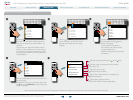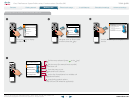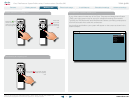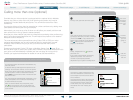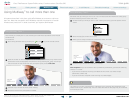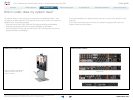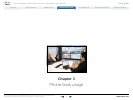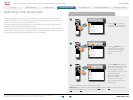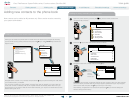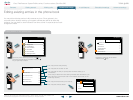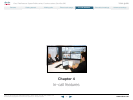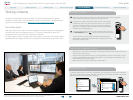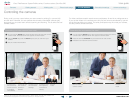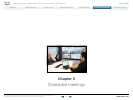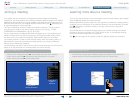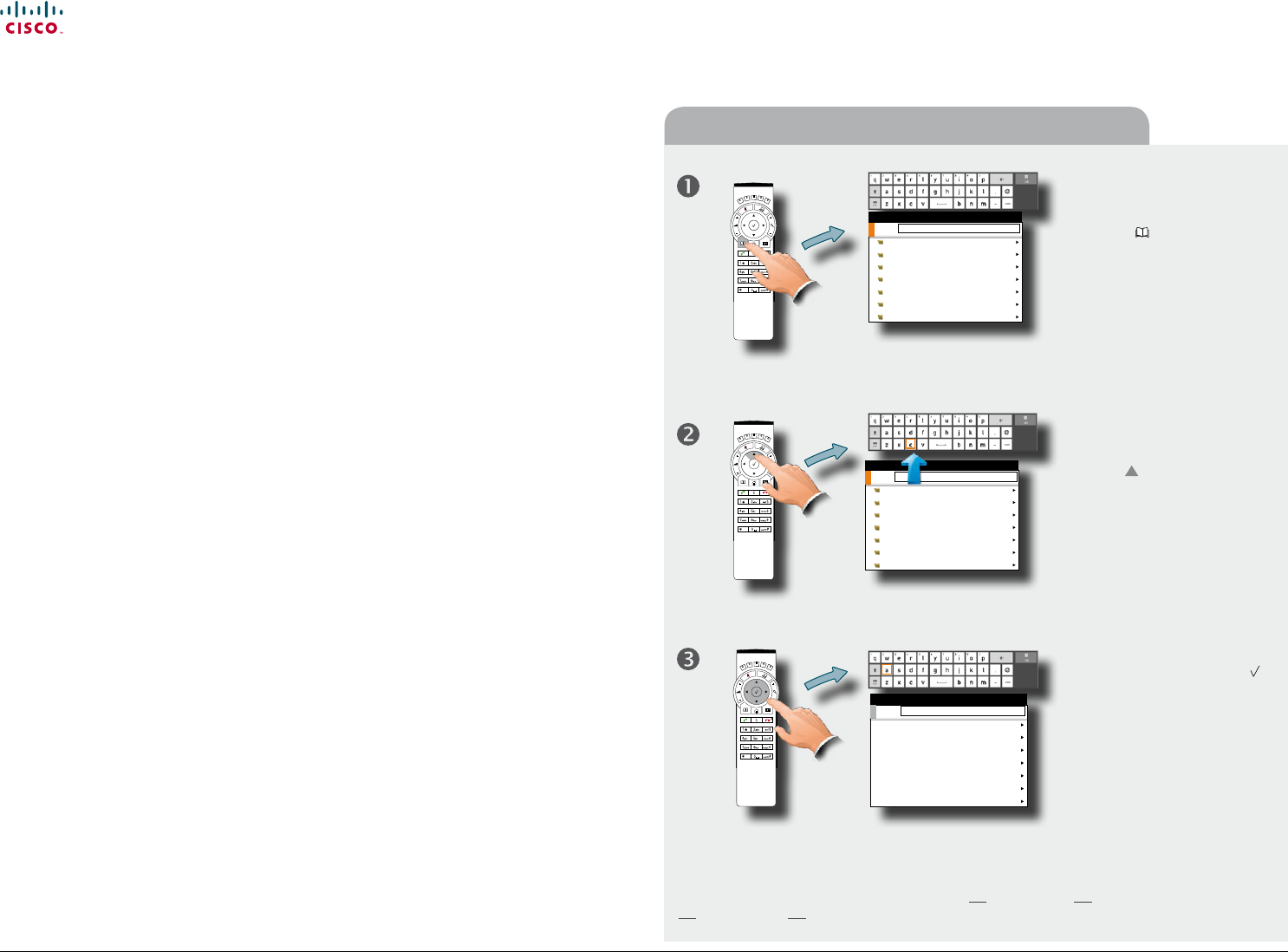
www.cisco.com
33
Cisco TelePresence System Prole-series, C-series codecs, Quick Set C20 User guide
D14852.03 User guide Cisco TelePresence Prole, C-series codecs, Quick Set C20, February 2012
All contents are copyright © 2010–2012 Cisco Systems, Inc. All rights reserved.
Searching in the phone book
The My contacts may contain up to 200 entries, but the entire phone book can be
virtually unlimited in size. Consequently, using the arrow keys as the only navigation
device can easily mean a lot of work. What to do?
Enter the search function. By means of a virtual keyboard the search procedure is a
simple and convenient way of locating an entry.
Your phone book may contain folders, as outlined. Searches made will include current
folder and any subfolders, so if you stay at the top level (sometimes referred to as the
root level), your search will be made within all the (sub)folders.
How to search for an entry
Press the key to display
the Phone book. This will also
invoke the virtual keyboard.
Use the
Arrow key as
shown to move the cursor
up into the virtual keyboard
(indicated by an orange
square).
Use the Arrow keys to move
about the keyboard and the
key to select a character.
Access special characters
and numerics by means of the
corresponding keys.
Matches will appear as you
write, as outlined.
How to call the selected
entry is shown in the section
“Making calls”.
Search
My contacts
0.1 - Beijing Office
0.2 - London Office
0.3 - New York Office
0.4 - Oslo Office
0.5 - San Jose Office
0.5 - Washington Office
PHONE BOOK
Search
Abraham Anderson
Adrian Jones
Harry P. Otter
Hedda Gabler
Norah Dollhouse
Peer A. Gynt
Roberta Nielsen
PHONE BOOK
a
Search
My contacts
0.1 - Beijing Office
0.2 - London Office
0.3 - New York Office
0.4 - Oslo Office
0.5 - San Jose Office
0.5 - Washington Office
PHONE BOOK
Add more letters to narrow and rene your search.
Example: Keying in da, will return entries like Dave Olson and David Jones, but also John
Dahl and Vittorio Dalmazzino. There is no case sensitivity.
Contents
Advanced settings
Getting started
Making calls
Phone book usage
In-call features
Scheduled meetings
Phone book usage